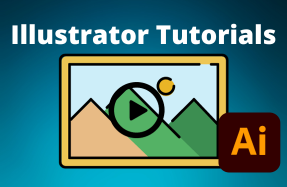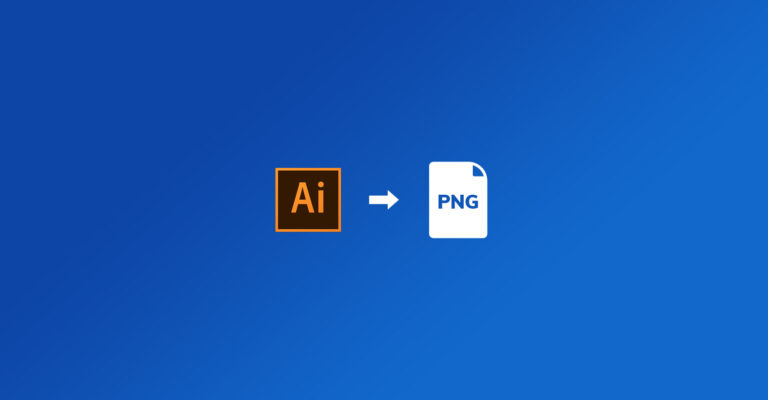
Illustrator let's you export projects to one of several different file formats, including PNGs.
By using the Export for Screens option, you can even choose which artboards to export, and specify multiple formats and sizes, making the process super fast if you need multiple files!
Here's how to do it: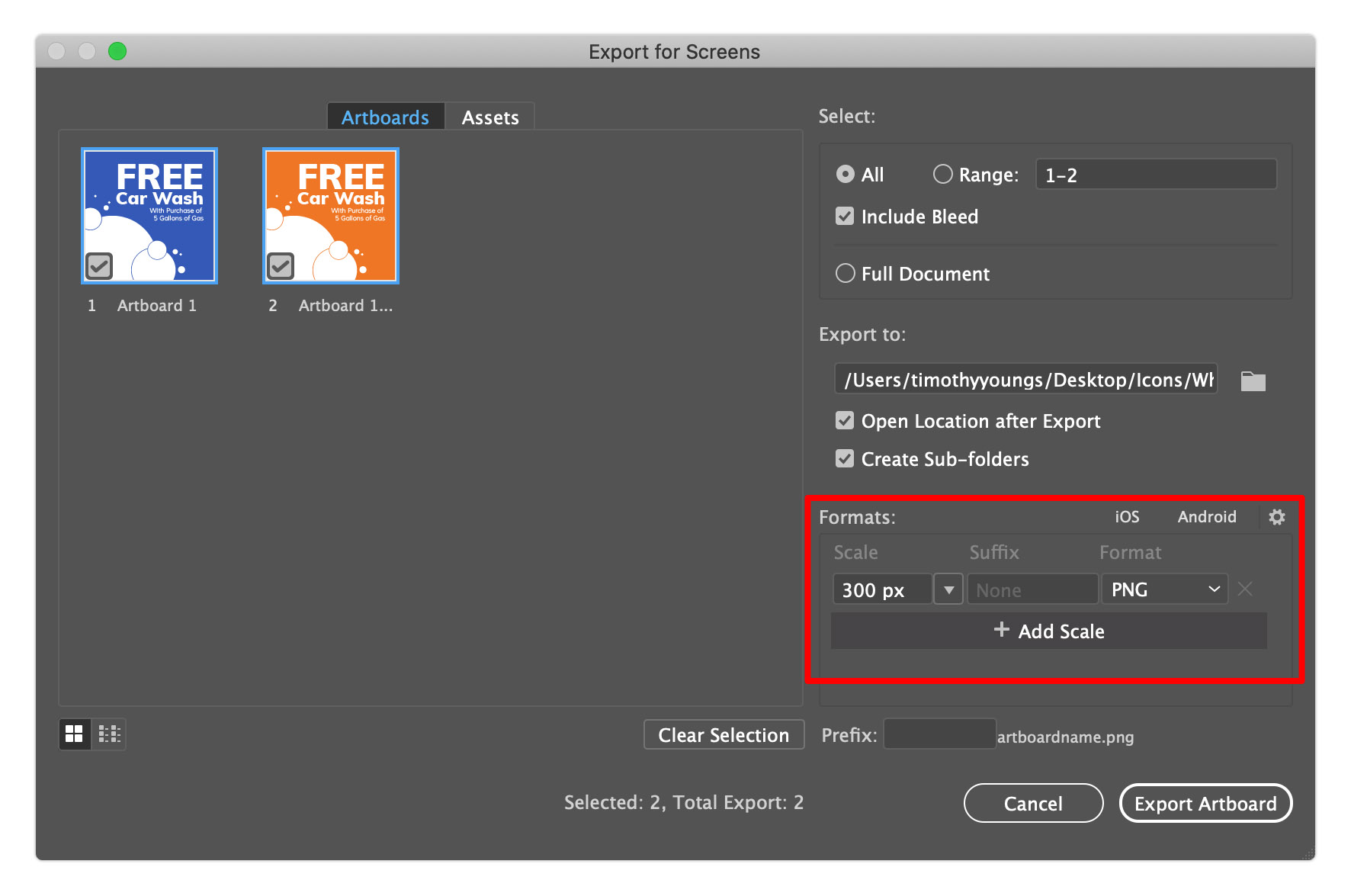
Method 1 - Export As:
- Open your Illustrator project file
- From the top menu, select File > Export > Export As
- From the Export As popup window, choose the PNG file format from the Format drop-down menu, and select "Use Artboards" to export the full artboard size
- Click the Export button
Method 2 - Export for Screens
- Open your Illustrator project file
- From the top menu, select File > Export > Export for Screens
- From the Export for Screens popup window, choose the Artboards tab on the left and check all the artboards that you want to export
- From the right side of the window, choose your export location and select PNG under Formats
- Specify the Scale (export size)
- Click Export Artboard