imagy began as a web-based platform dedicated to simplifying basic image editing tasks. While remaining true to our original mission, we have expanded our offerings to include a diverse range of tools and comprehensive how-to guides available on our blog and YouTube channel. We take immense pride in having assisted millions of users on their creative journeys.
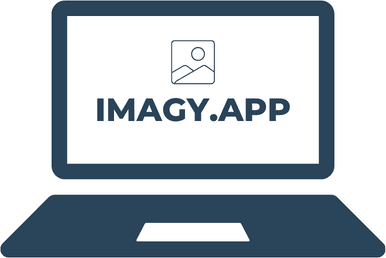

Moritz is a serial entrepreneur with a passion for high-scale digital solutions. With experience gained from both startups and the consulting industry, Moritz has embarked on numerous ventures. At imagy, Moritz personally spearheads the development of all our tools and oversees every facet of growing the user base.

Casey has already authored hundreds of articles for our blog, demonstrating her unwavering commitment to delivering easy-to-follow and highly comprehensible tutorials. Her genuine passion lies in the seamless exploration of various image editing software applications, making her a valuable asset to our team. With her expertise and dedication, Casey continues to empower our users with valuable insights and practical guidance in the realm of image editing.
We gratefully acknowledge the incredible open-source tools that make this project possible: