Crop JPG Images Online
Crop JPG images online quickly and easily. Choose rectangle or circle, set the crop by aspect ratio or exact pixels, and download in JPG, PNG, or WebP.
Allowed Filetypes: JPEG, JPG, PNG, WebP, GIF, AVIF, ICO
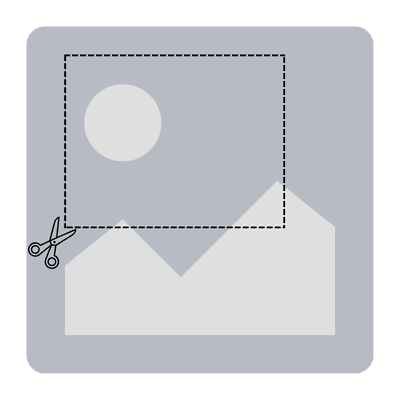
How to crop JPG images online
- 1Select or drop your JPG images
- 2Choose rectangle or circle and set dimensions by aspect ratio or pixels
- 3Optionally apply the current crop to all images
- 4Click Download this image or Crop & Download all Images
Frequently asked questions about cropping JPGs
Does JPG support transparency?
No, JPG does not support transparency. If you need transparent backgrounds, export your crop as PNG or WebP. Otherwise, corners and empty areas will be filled with your chosen background color.
What image formats can I crop and export?
You can crop images in the following formats: AVIF, Animated PNG (APNG), GIF, ICO (Icon), JPE, JPG, JPG (JPEG), MP4 (Video), PBM, PGM, PNG, PNG 24-bit, PNG 32-bit, PNG 8-bit, PNM, PPM, PSD, RAW formats (CR2, CR3, NEF, ARW, DNG, ORF, RAF, etc.), SVG, TGA (Targa), WebP, XCF. The tool can output to these formats: AVIF, BMP, GIF, JPG (JPEG), PNG, SVG, TIFF, WebP. Animation is preserved for animated GIF and APNG files when cropping.
Can I batch-crop multiple JPGs?
Yes. Add multiple JPG files and use Crop & Download all Images. You can also apply one crop to all images.
Can I set an exact pixel size?
Yes. Switch to pixel mode and enter width and height. Enable “Resize to exact dimensions” if you need an exact output size.
Will cropping reduce quality?
Cropping keeps the original quality within the cropped area. If you re-save as JPG, compression will be applied (as with any JPG). If you want lossless output, consider exporting as PNG.
I have another question
We are always happy to get feedback to expand the tool or clarify things.