Split Image Online
Drag your Image into the grey area. In the instant preview, you can drag the lines to adjust where your image will be split. You will see immediately how your options affect the size of the pieces. Choose vertically, horizontally, or both (Grid). After processing, you will get a ZIP file containing your images.
Allowed Filetypes: JPEG, JPG, PNG, WebP, AVIF, GIF
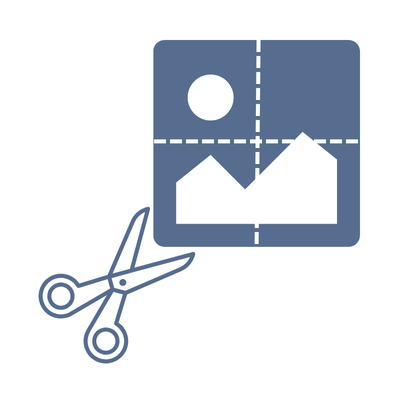
How to Split Your Image Online
- 1Select your image or drop it into the grey area above
- 2Set the "How to Split" option to "Vertically", "Horizontally", or "Both (Grid)"
- 3Set how you want to define the size of each piece
- 4If you specify the size by "Number of Blocks", the image will be cut into equally sized pieces
- 5Drag the lines in the preview to fine-tune where your image will be split
- 6Set the number of blocks or the width or height in pixels
- 7Click "Process and Download" to save your new images
Frequently asked questions about this Image Splitter
Which file formats are supported?
Our tool supports the most common image file formats. You can split images in the following formats: JPG, JPEG, GIF, PNG, BMP, WebP, and AVIF.
How can I split an Image in half?
To cut your Image into two pieces, set the number of blocks to "2". This tool will automatically calculate both pieces' width or height.
How can I split an image into tiles for Instagram?
Instagram displays three photos horizontally, so you want to split your images vertically and set the quanity of your blocks to three. If you create a grid, the quanity of the horizontal blocks depends on the height of your Image. You can see the effect immediately in the preview.
Can I control the size of the parts when splitting an image?
Absolutely! You can either set the number of blocks or specify the exact width and height in pixels. This gives you full control over how your image is split into multiple parts.
How can I split an image evenly into multiple parts?
Choose the "Number of Blocks" option and enter your desired quantity. The tool will automatically split your image into equal-sized parts. You can split both vertically and horizontally or combine both.
Can I adjust where the image will be split?
Yes! In the preview, you can drag the split lines to precisely position where your image will be cut. This interactive feature allows you to fine-tune the splitting points and see the results in real-time.
Can I split animated files into tiles?
Yes, but with some limitations. Animated GIF and APNG (Animated PNG) files will keep their animation when split into tiles. However, animated WebP files will be converted to static images during the splitting process. If you want to preserve WebP animations, we recommend using our Image Converter to convert your animated WebP to GIF format first, then split the GIF file.
What are the benefits of splitting an image?
When you split an image, you can use it for social media carousels, break large posters into printable parts, or divide panoramic images into manageable segments. Our tool makes it easy to split any image into multiple parts.
I have another question
We are always happy to get feedback to expand the tool or clarify things.