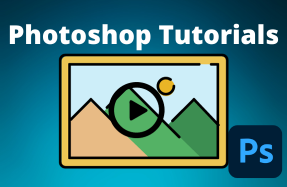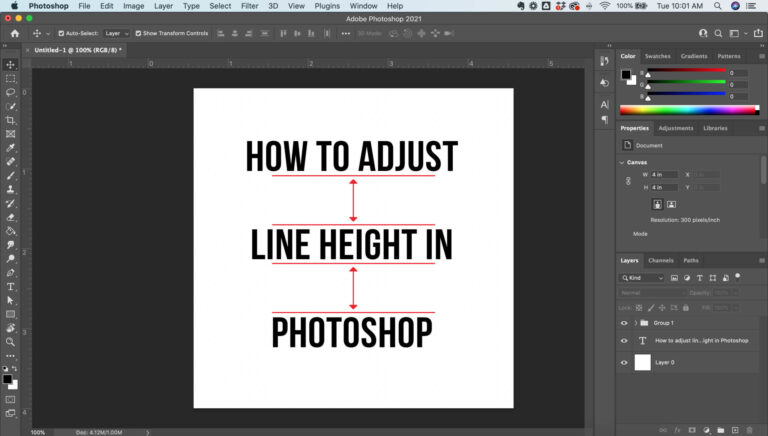
Photoshop is a great place to manipulate photos, correct color, and add cool photo effects — but it's also good for some other print and digital uses.
Whether you're creating a social media graphic, poster, flyer, or other design that needs text, knowing how to adjust line height of your text in Adobe Photoshop can be helpful.
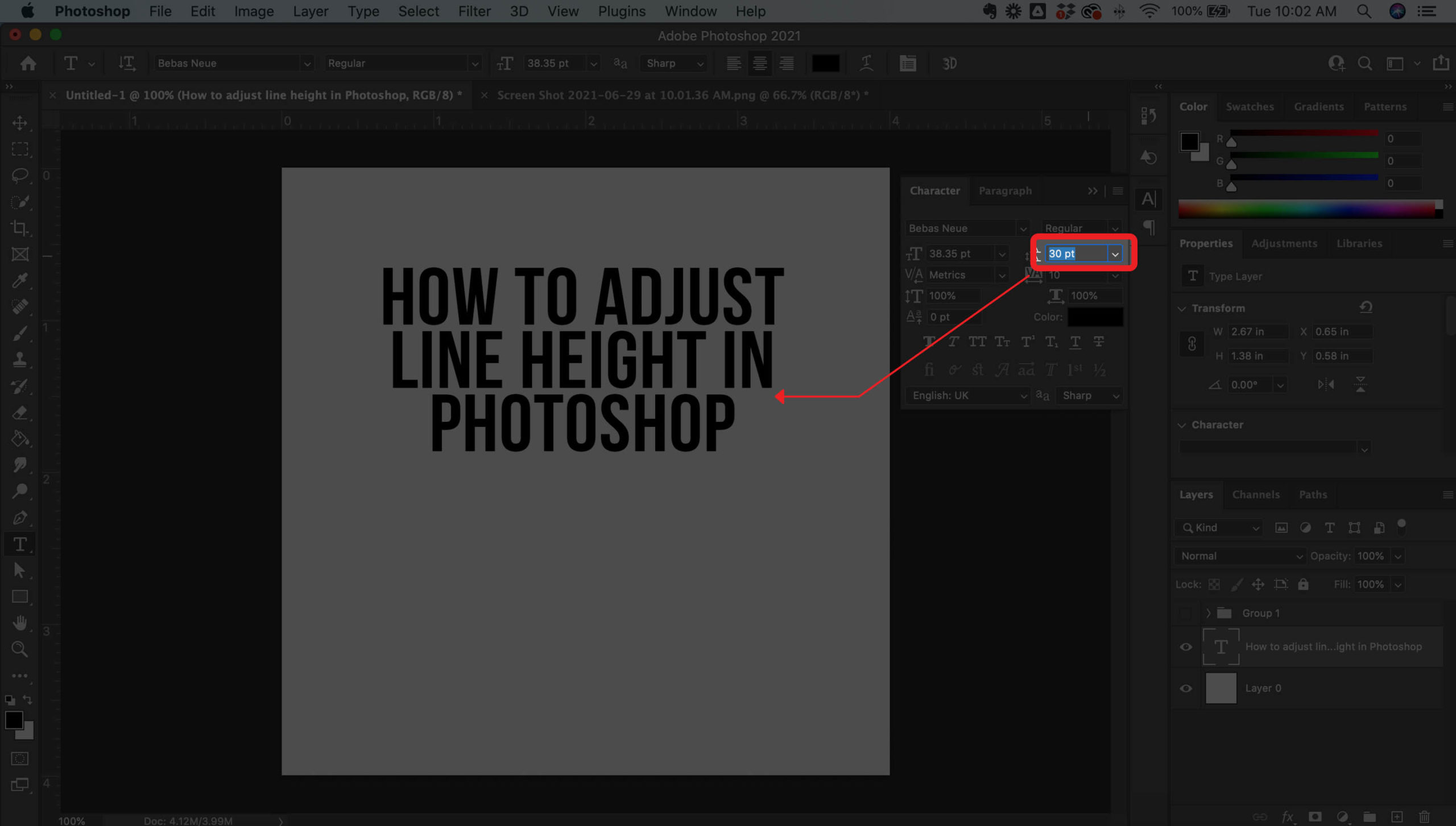 Here's how to do it
Here's how to do it
- Open your Photoshop project file
- Select or create the text you want to adjust the line height of
- Open the Character Panel (Window > Character)
- Adjust the line height of your text by changing the point value in the line height box (the two stacked "A"s)