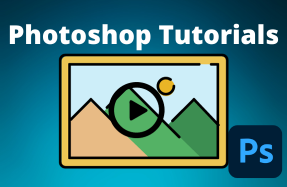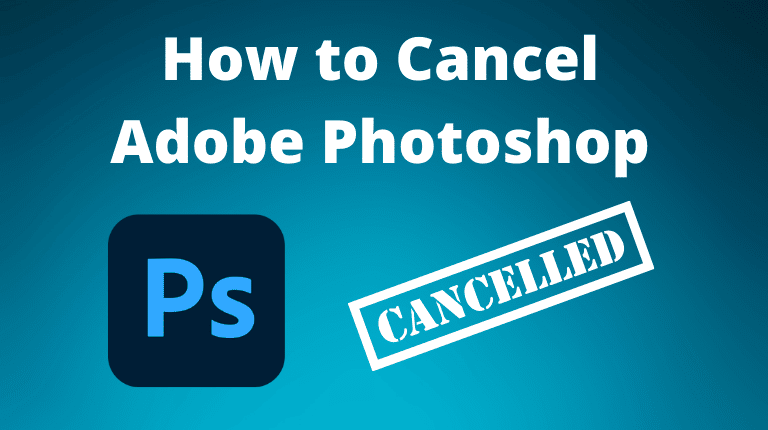
To cancel your Adobe Photoshop subscription, access the Adobe account page using your login details, select Manage Plan found underneath your active Photoshop plan, select Cancel Plan, then click Continue to Cancel, and finally click Confirm Cancellation.
Luckily, it’s easy to end your Adobe subscription. However, there are a few important details to note, as it may be worth switching your plan rather than completely canceling it due to the cancellation fees and the process when the app was purchased from a reseller. Here is all you need to know about the process.
How to Cancel Your Photoshop Subscription
If you have decided to cancel your Photoshop subscription, you can follow these steps:
Step 1: Sign in to your Adobe account on the Adobe website.
Step 2: Go to your plans page (linked in step 1) and select Manage plan found under the plan you want to cancel.
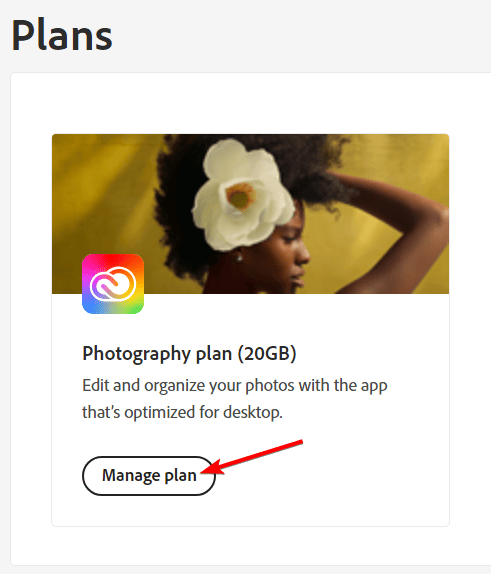
Step 3: Select Cancel Your Plan. In some cases, you won’t see this option if there is an issue with the payment or if a payment is currently being processed. Wait 24 hours and try again.
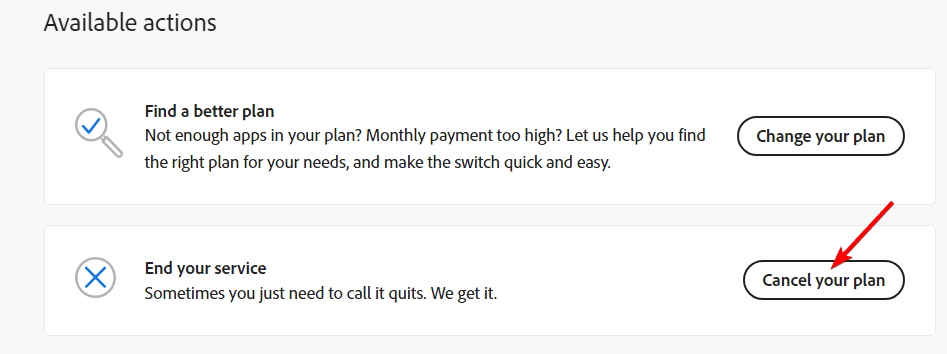
Step 4: Here, you will be able to review the cancellation details. Once you’ve read through them, click on Continue to Cancel.
Step 5: Review the final details and the cancellation amount before clicking Confirm Cancellation. You will receive an email confirmation, and you can also check your account page to verify that the cancellation has gone through.
Note: If you cancel your subscription within 14 days of purchasing a plan, you will receive a full refund. If you cancel after the 14-day trial is complete, you will need to pay a cancellation fee of 50% of the remaining balance in your contract.
What You Need to Know Before You Cancel
Before you cancel your Photoshop subscription, there are some things you need to know:
- Cancellation fee: Depending on the type of plan you have, you may have to pay a cancellation fee if you cancel before the end of your contract term. This fee is usually 50% of the remaining amount of your annual plan. However, if you cancel within 14 days of your initial purchase, you can get a full refund without any fee.
- Access to Photoshop and other services: After you cancel your Photoshop subscription, you will no longer be able to access Photoshop or most of the services included in your Creative Cloud subscription, such as cloud storage, fonts, and portfolio. You will still have access to some free benefits, such as 2 GB of cloud storage and some free fonts.
- Alternative plans: If you want to keep using Photoshop but at a lower cost, you can consider changing your plan instead of canceling it. Adobe offers different plans for different needs, such as the Photography plan, the Single App plan, the All Apps plan, and the Student plan. You can compare the features and prices of these plans and choose the one that suits you best.
How to Cancel Adobe Photoshop Subscription Purchased from a Reseller
In the case that you purchased your Adobe Photoshop subscription from a reseller, such as Best Buy, Apple, or Amazon, you won’t be able to cancel it using the above method. Instead, you will need to contact the reseller to find out the cancellation procedure and policy. Be sure to read the terms and conditions of the chosen reseller before purchasing or canceling the subscription.
Canceling your Photoshop subscription is not difficult, but you need to be aware of the possible consequences, such as the cancellation fee and the loss of access to Photoshop and other services. You also have the option to change your plan instead of canceling it if you want to save money or switch to a different plan.