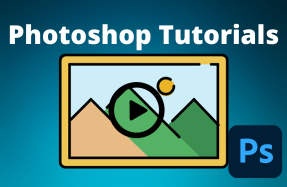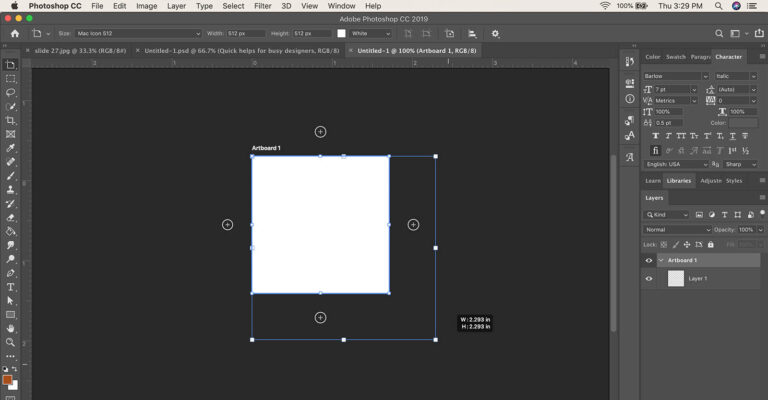
Artboards are a great way to manage multiple designs or iterations of the same design within a single Photoshop project.
When working on large production design projects, or creating a series of similar graphics (i.e. - social media post), being able to quickly duplicate and change artboard sizes will be helpful.
The process of changing an artboard's size can be done several ways. Here are our two top choices.
Here's how to do it:
Resize Artboard (method 1):
- Open your Photoshop project file
- From the top menu, click Image > Image Size
- Type in the new width and height dimensions for your selected artboard
- Click the OK button
Resize Artboard (method 2):
- Open your Photoshop project file
- Using the Move tool (Shift + V), select your artboard title
- Drag-and-drop any of the four corners or sides to the desired size