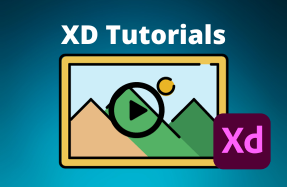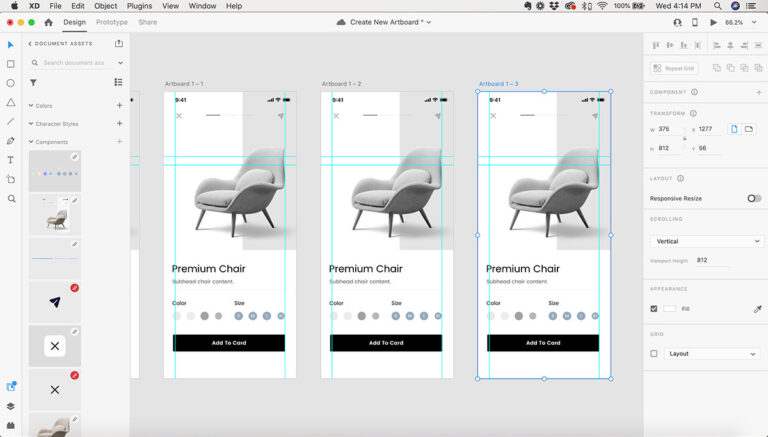
Creating new artboards in XD is an essential part of the user workflow, and very easy to do!
In this mini tutorial we will cover the basics of a new artboard in Adobe XD.
Here's how to do it:
Option 1 – Create a new artboard
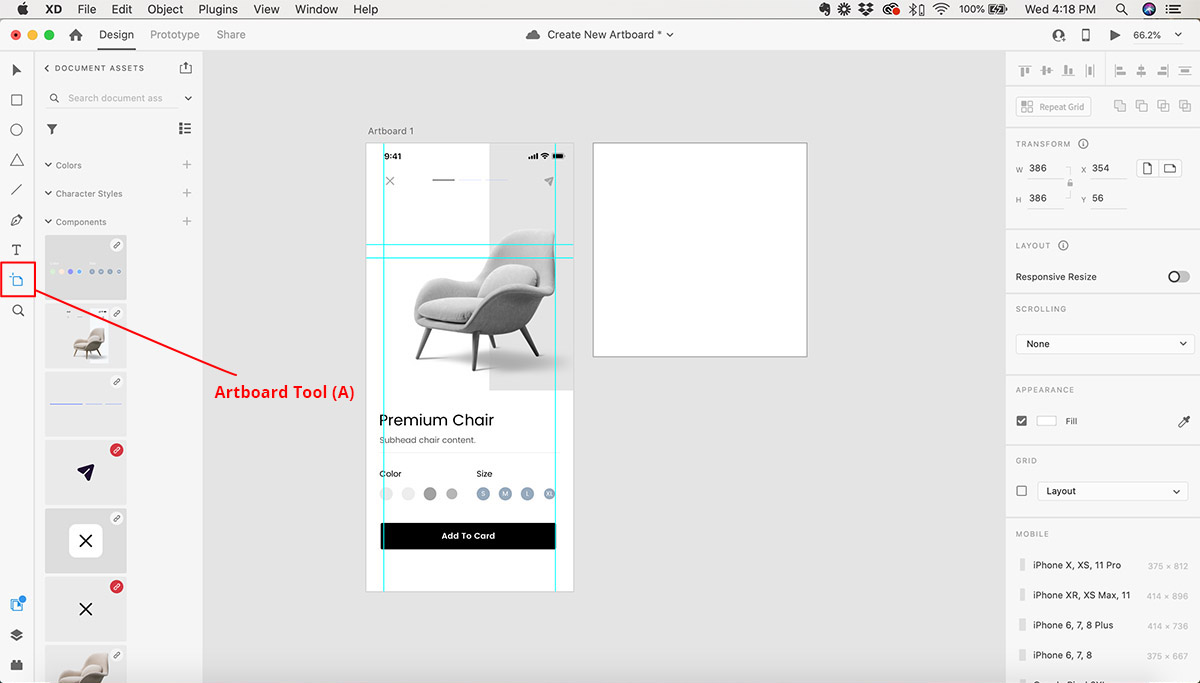
- Open your Adobe XD project
- Select the Artboard Tool (keyboard short cut “A”)
- In the canvas area, click-and-drag to draw a new artboard
- Or simply click once in the canvas area to create a new artboard at the preset artboard size
Option 2 – Duplicate an existing artboard
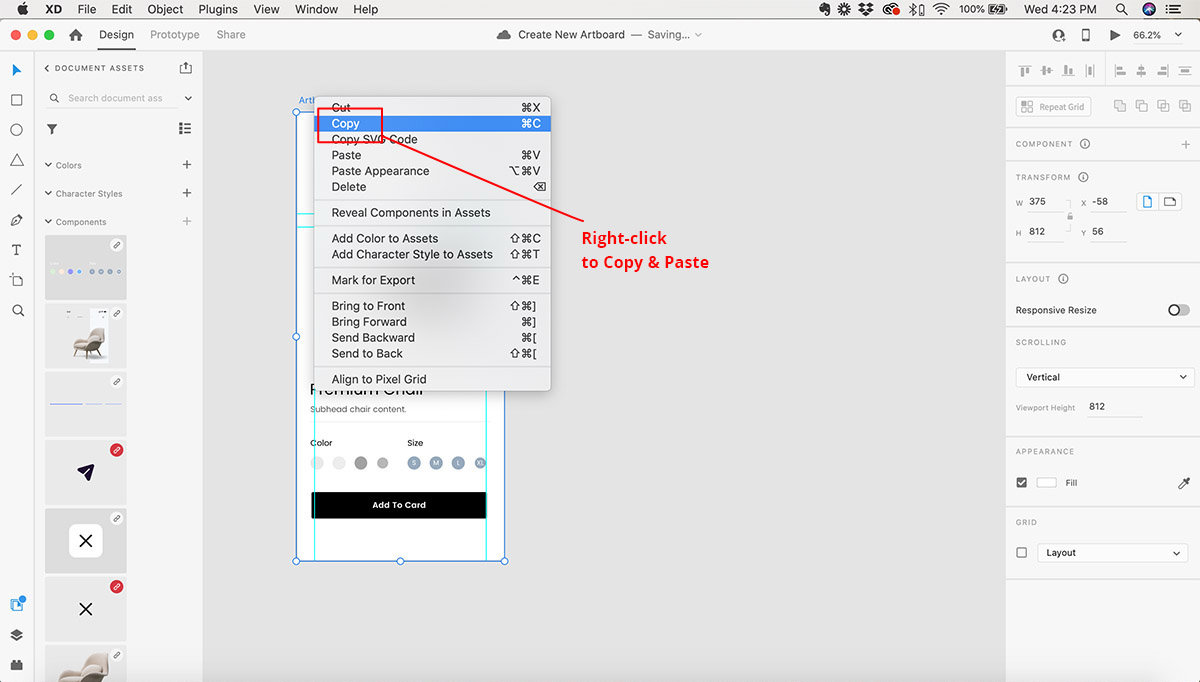
- Open your Adobe XD project
- Hovering over the artboard you want to duplicate, right-click and select “Copy“
- Right-click over the main canvas area, and select “Paste“
- To speed up the process, simply select your first artboard and use keyboard shortcuts Control C & Control V (Command C & Command V on Mac)