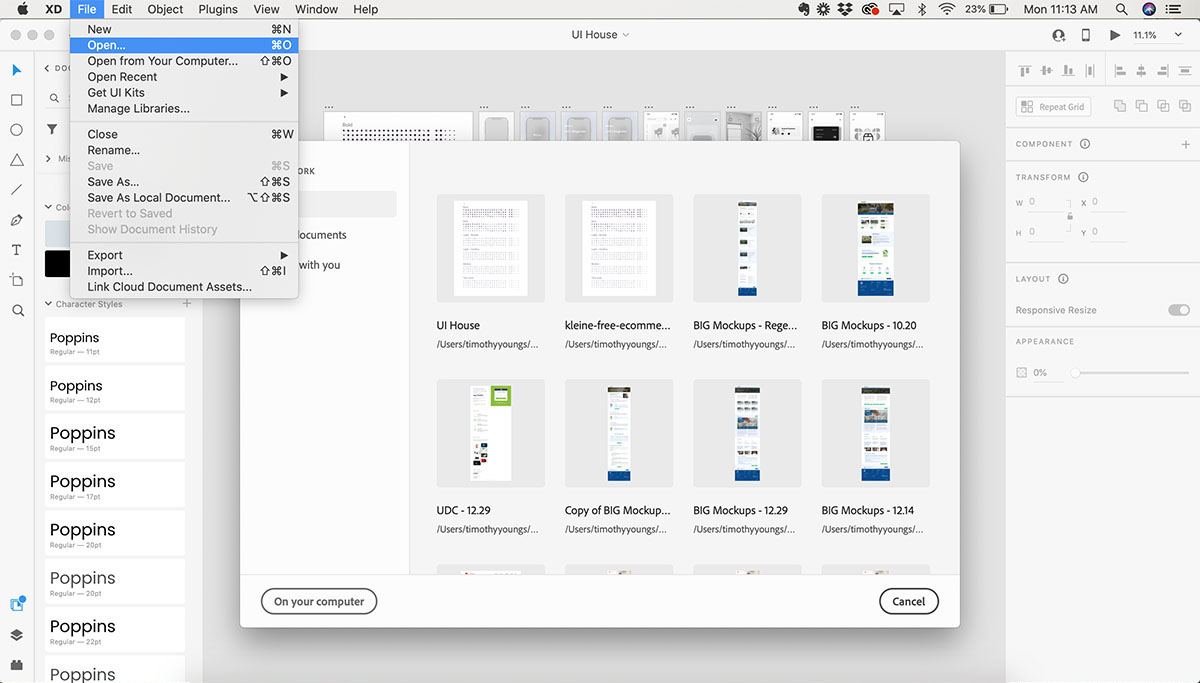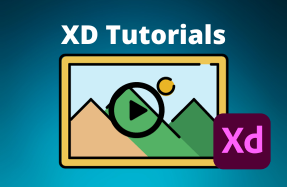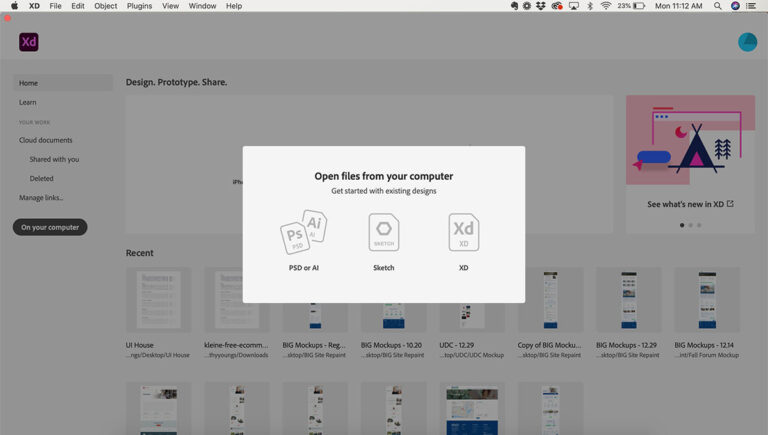
Adobe XD is a great tool for UI layouts! And, if you are at all familiar with the rest of the Adobe suite, learning up XD will be a breeze.
In this mini tutorial we will cover the basics of setting up a new project inside Adobe XD.
Here's how to do it:
- Open Adobe XD
- From the top of of the launch window, choose a preset for mobile devices, web, Instagram, or Custom Size. The Custom Size option allows you to enter the height and width of your project to get started. Once the height and width are entered, click the Custom Size icon to open the custom project.
- Alternately, you can choose the “On your computer” option to open and existing XD, Sketch, PSD, or AI file.
- The third option is to choose a project from the “Recent” project selection that appears in the launch window.
If you already have a project open and want to open another one, you can:
- From the top menu bar, select File > Open to open an existing or shared project file.
- Or, select from the top menu bar File > New to create a new project.