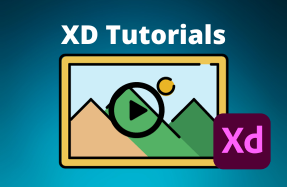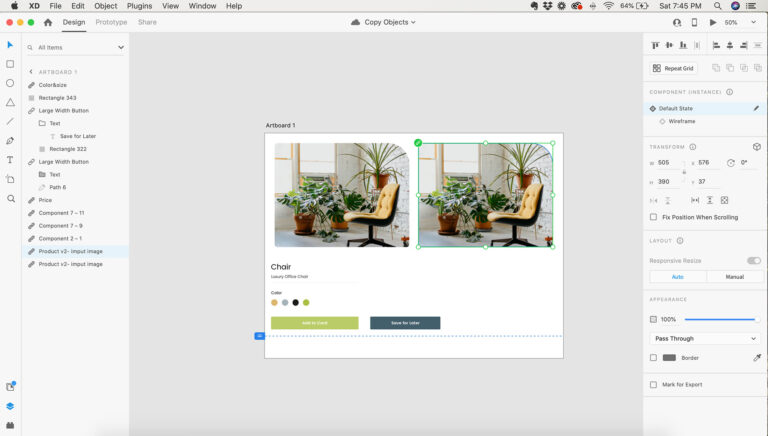
Duplicating objects in XD makes it easy create patterns, build complex designs, and save endless hours by not creating the same simple shape and object over and over again.
As you use XD more and more, you will find yourself copying objects within your artboards so often, that the shortcuts will become second nature to you.
In this mini tutorial you will learn how duplicate objects and layers inside XD several different ways.
Here's how to do it:
Duplicate objects by dragging:
- Select one or more objects in your project
- Alt‑drag (Windows) or Option‑drag (Mac OS) the selected layer to a new location
Duplicate objects by using the Layers panel:
- Open the Layers panel (top menu: View > Layers)
- Hover over the layer(s) you want to duplicate in the Layers panel (left side)
- Right-click, and choose "Duplicate" from the drop-down menu