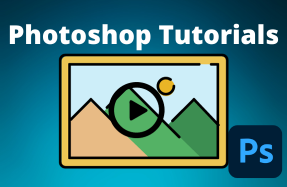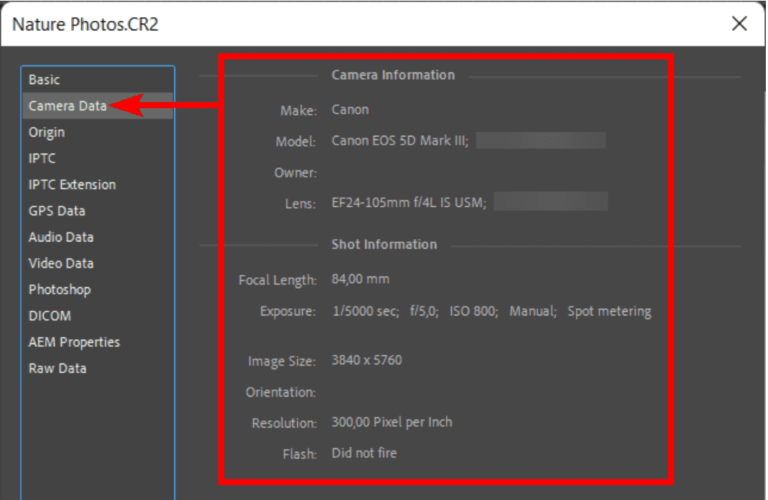
Every time you take an image using a digital camera, Exif data is stored in the image file. This data is stored as an Exif (Exchangeable Image File Format) within the image and holds important information. The data tells you things like the settings you used, the exposure level, the camera make, and more.
You can easily access the Exif data to view or edit it in Photoshop. You can also include other metadata in the panel, such as copyright information, your contact details, or information for publications if you are selling your images.
Here is how to show the Exif data in Photoshop using shortcuts on Mac, PC, or by opening it from the menu.
Table of Contents
How to show Exif data in Photoshop
To access the Exif data of any image in Photoshop, you can use the shortcut or access the panel via the File menu.
Show Exif Data with Shortcut for Mac
To open the Exif data panel using the shortcut on Mac, press Shift + Option + Command + I. The panel will open, and you can look through the tabs on the left to access various information.
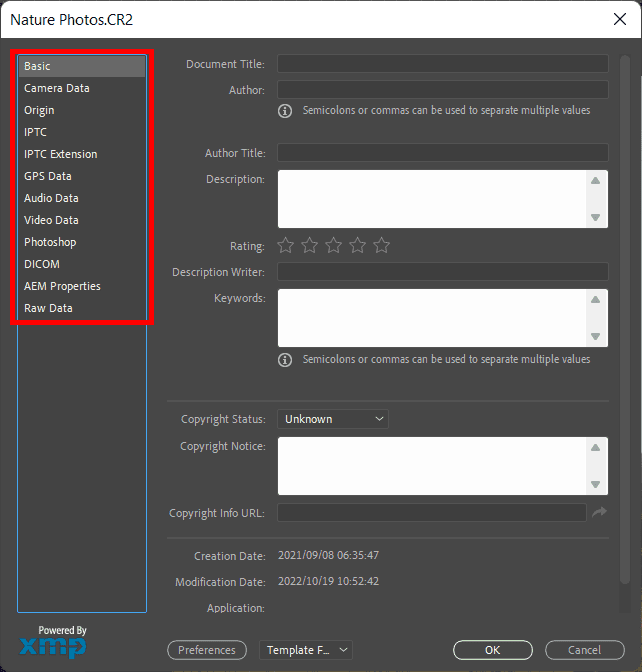
Show Exif Data with Shortcut for Windows
In Windows, you can open the Exif data panel using the shortcut Shift + Alt + Control + I. When the panel opens, use the tabs on the left to look through the information.
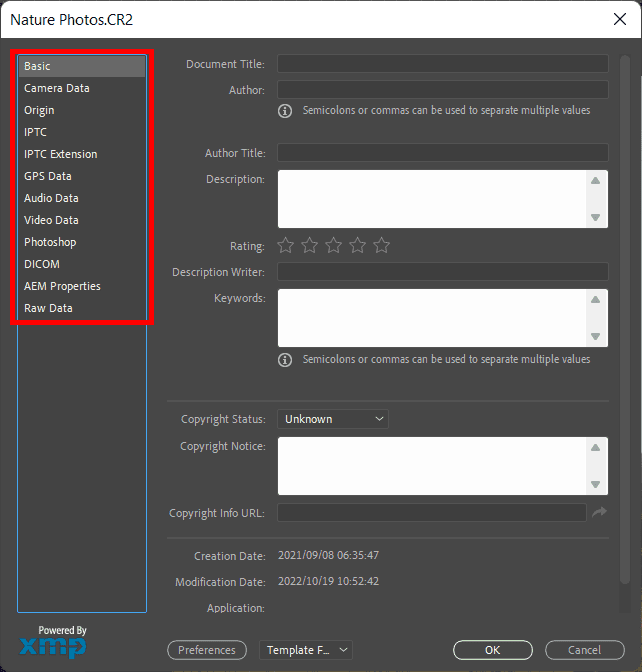
Open it from the menu
Another way to open the Exif data panel is by clicking on File > File Info.
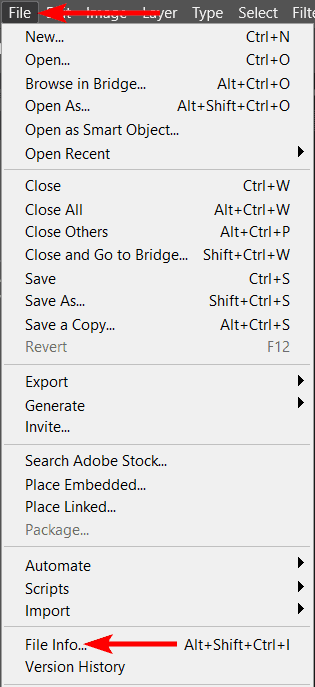
Can I adjust Exif Data in Photoshop?
You can adjust some of the information found in the Exif data but not all of it. When you open the panel in Photoshop, you can look through the tabs on the left.
In the Basic tab, you can add metadata information such as the author, keywords, copyright details, and a URL for more information on the copyright of the image. These are details you can adjust.
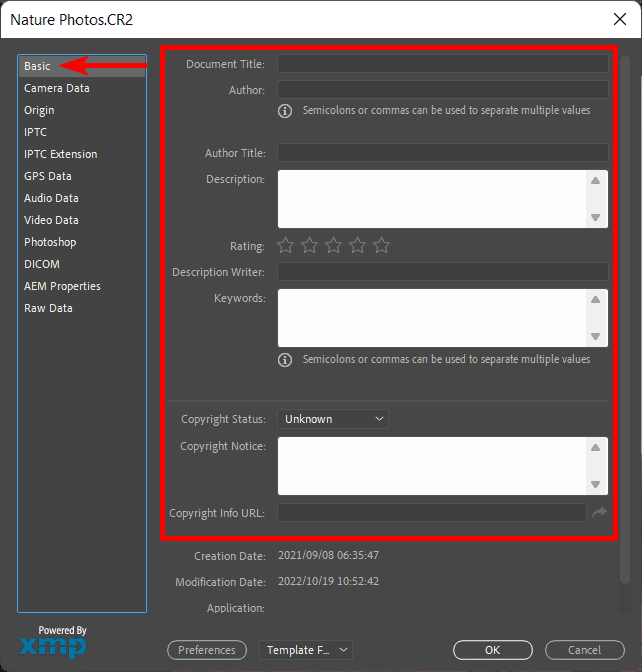
If you open the Camera Data tab, you can’t change any of the information as this is the Exif data given by the camera that you used to take the image. This tab contains details such as the camera make and model, the focal length and exposure, and whether a flash was used or not.
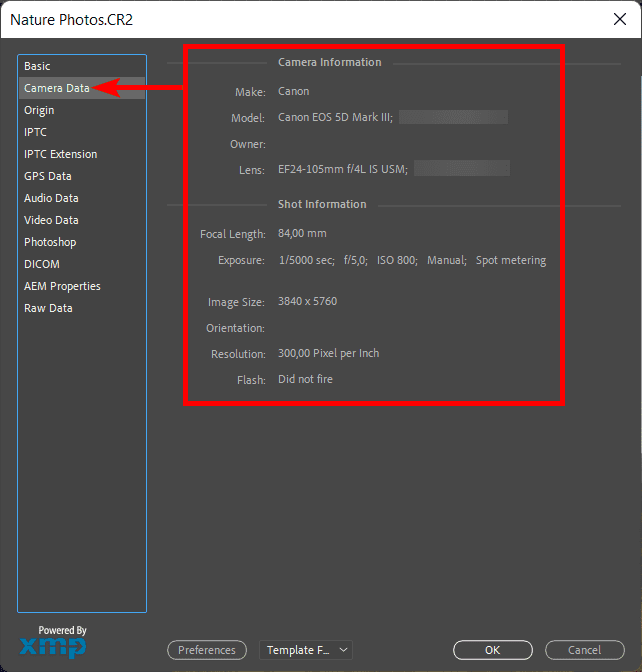
You can move through the different tabs to add the information you want. You will notice when information can’t be changed, such as in the GPS Data tab.