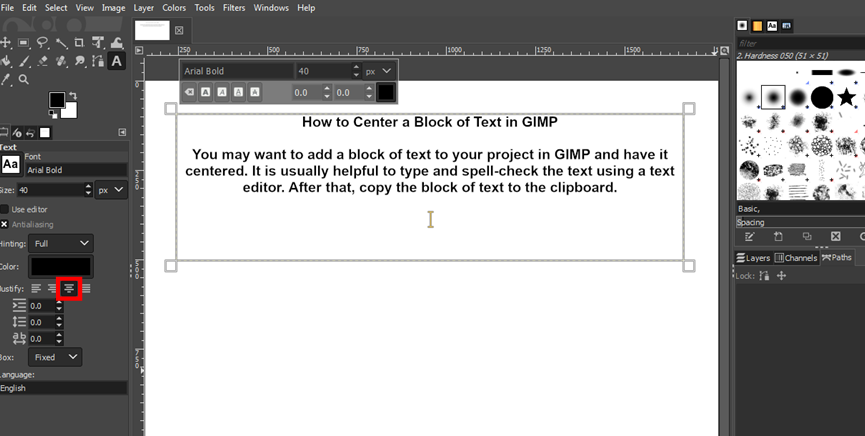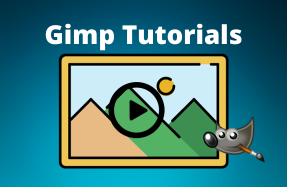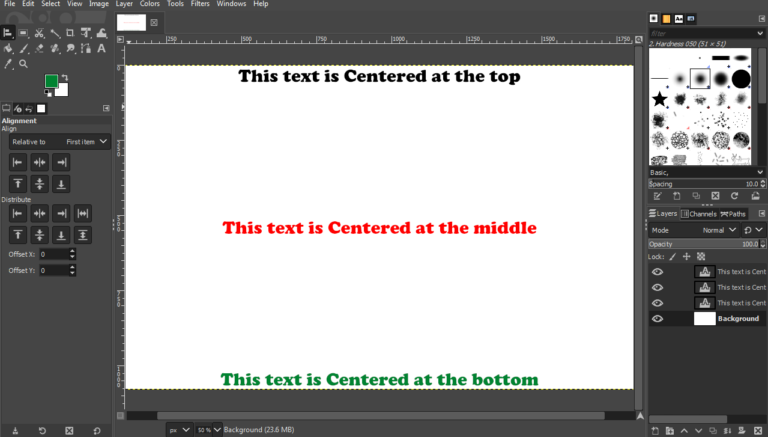
To center your text in Gimp, select the Alignment Tool, click your text to highlight it, then use the Align center of the target icon for horizontal centering.
For vertical positioning, click the Align top, middle, or bottom of target icons as needed.
If centering a text block, paste your prepared text into a created text block and select Centered from the Justify options. This straightforward approach avoids unnecessary complexity, allowing you to center text efficiently.
Table of Contents
Create Your Text
First, you want to add text to the canvas before you can center it.
To do this:
- Click the Text Tool from the toolbox (highlighted in red)
- Select your preferred font and font size from the text menu that appears on the left side of the window.
- Click the canvas and type your text
Alternatively, you can type your text first after selecting the Text Tool in step 2 and then choose the font and size from the floating menu directly above the text.
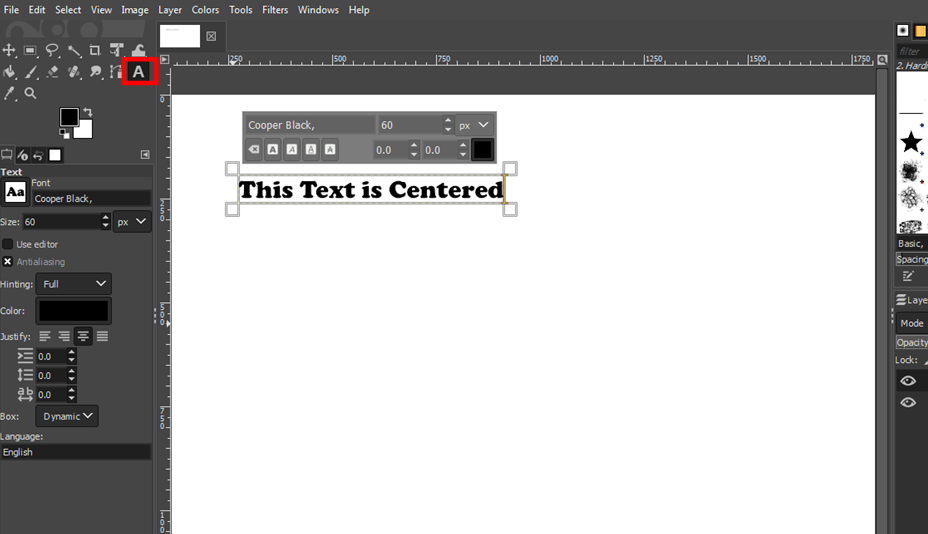
Align the Text
The next step in how to center text in GIMP involves the use of the alignment tool. The screenshot above shows the alignment tool highlighted in red at the top left.
To do this:
- Select the Alignment Tool from the toolbox. If you can’t find the tool, click and hold down the Move Tool until it shows the alignment tool.
- Click the text to select it.
- From the alignment menu on the left side of the window, click the Align center of target icon to move the text to the center of the canvas. It is the single icon highlighted in red under the Align option.
- Next, click the following icons (highlighted in red) to move the centered text to different positions on the canvas.
Align top of target icon: Use this to move the text to the top of the canvas.
Align middle of target icon: Use this to move the text to the middle of the canvas (centering it vertically).
Align bottom of target icon: Use this to move the text to the bottom of the canvas.
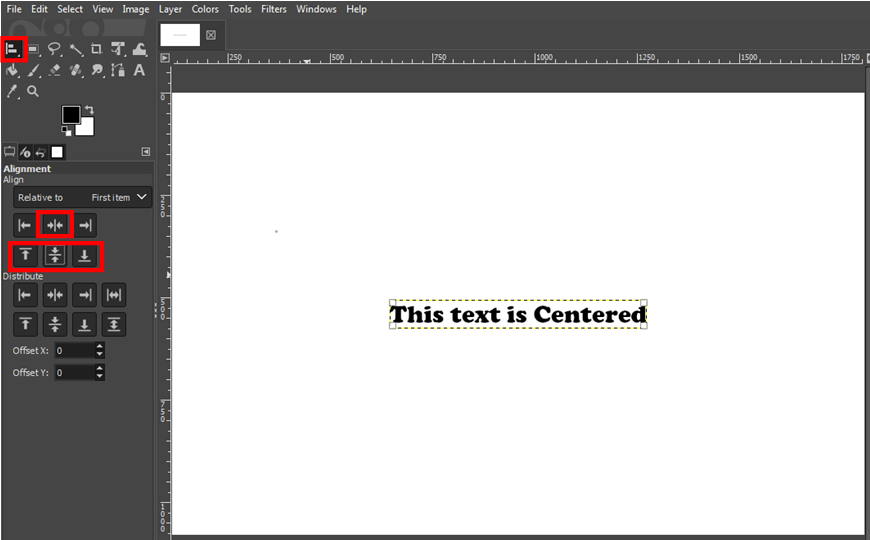
How to Center a Block of Text in GIMP
Follow these steps to center a block of text in GIMP:
- Click the Text tool from the toolbox.
- Click on the blank canvas and drag to create a block text.
- Right-click inside the block and select Paste from the list of options. Alternatively, click inside the block and press CTRL + V.
- In the Text menu on the left of the image window, click Centered from the Justify option (the icon highlighted in red in the screenshot above). Your block of text is now center-aligned.