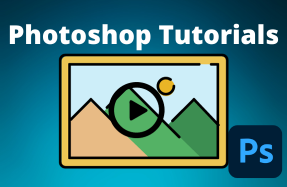Unlike Illustrator, artboards are not the default document type in Photoshop. However, they can be very helpful for some projects and are a great way to manage multiple designs within a single Photoshop project file. Duplicating an artboard will allow you to copy the artboard as well as all of the text and object layers within it, making it easy to experiment with multiple design variations.
The first two methods listed here will duplicate both the artboard and its contents. The third option will create a new artboard based on the previous artboard's size, but will not duplicate the graphics, images, or textual content.
Method 1:
- Open your Photoshop project
- Select desired artboard
- From the top menu, click Layer > Duplicate Artboard
This will duplicate your existing artboard, including its contents.
Method 2:
- Select your artboard in the Layers panel, and drag the Artboard Layer Group to the New Layer icon.
- Or hold down the Option (Alt) key, click on the artboard and drag-and-drop to duplicate it within the canvas area.
This will duplicate your existing artboard, including its contents.
Method 3:
- From the top menu, click Layer > New > Artboard
This will create a blank artboard.