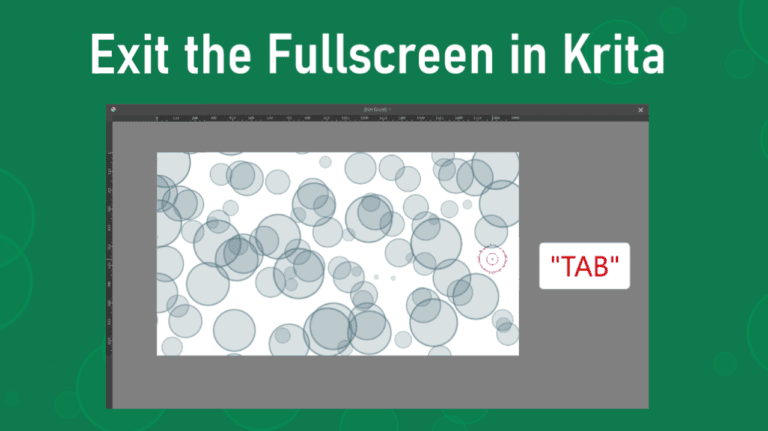
Using the fullscreen view in Krita is a great way to see your designs or drawings without the distracting side panels and toolbar. However, once you are in this view, exiting it and returning to the workspace view can be confusing.
There are two versions of full screen in Krita. The Full Screen Mode locks the Krita window on the screen, so you can’t minimize or close the window. You can exit this full-screen mode using the menu path or pressing Shift + Control + F on Windows or Shift + Command + F on Mac.
The second mode is Canvas Only Mode, which removes all the dockers, toolbar, and settings bar to only display the canvas. If you are stuck in this mode, press Tab to get out.
Table of Contents
Overview of How to Exit Fullscreen in Krita
- Access Canvas Only Mode
- Exit Canvas Only Mode by pressing Tab
- Access Full Screen Mode
- Exit Full Screen Mode using the menu path or the shortcut
How to Exit Fullscreen in Krita Step-by-Step
Follow these steps to enter the Canvas Only Mode or Full Screen Mode and then exit both modes.
Access Canvas Only Mode
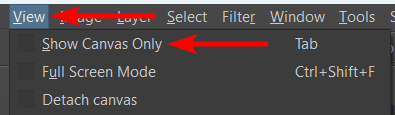
To access the Canvas Only Mode, go to View > Show Canvas Only. You can also press Tab to enter the mode.
Work on or View the Canvas
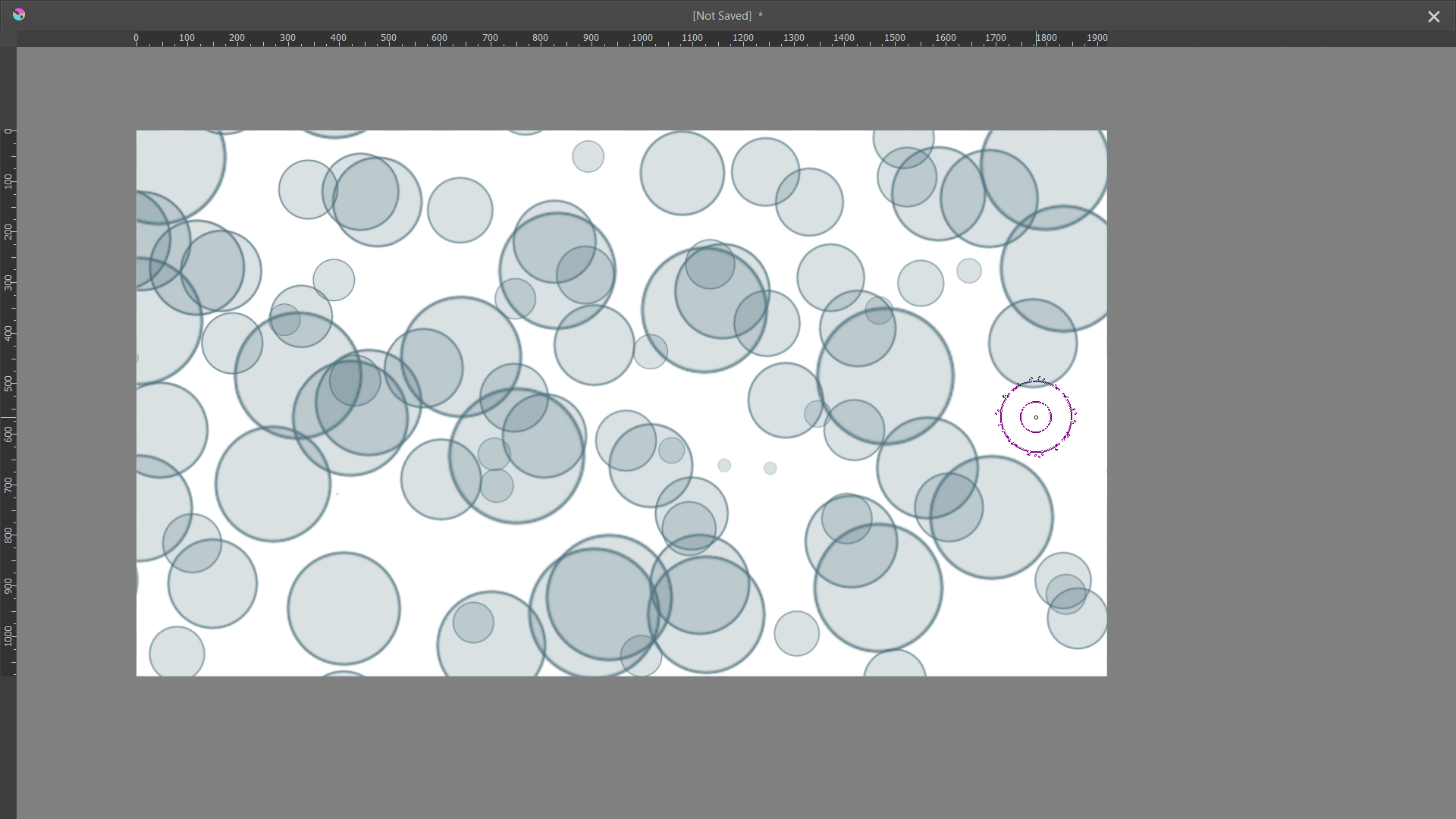
Here you will only see the canvas and the rulers.
Exit Canvas Only Mode by Pressing Tab
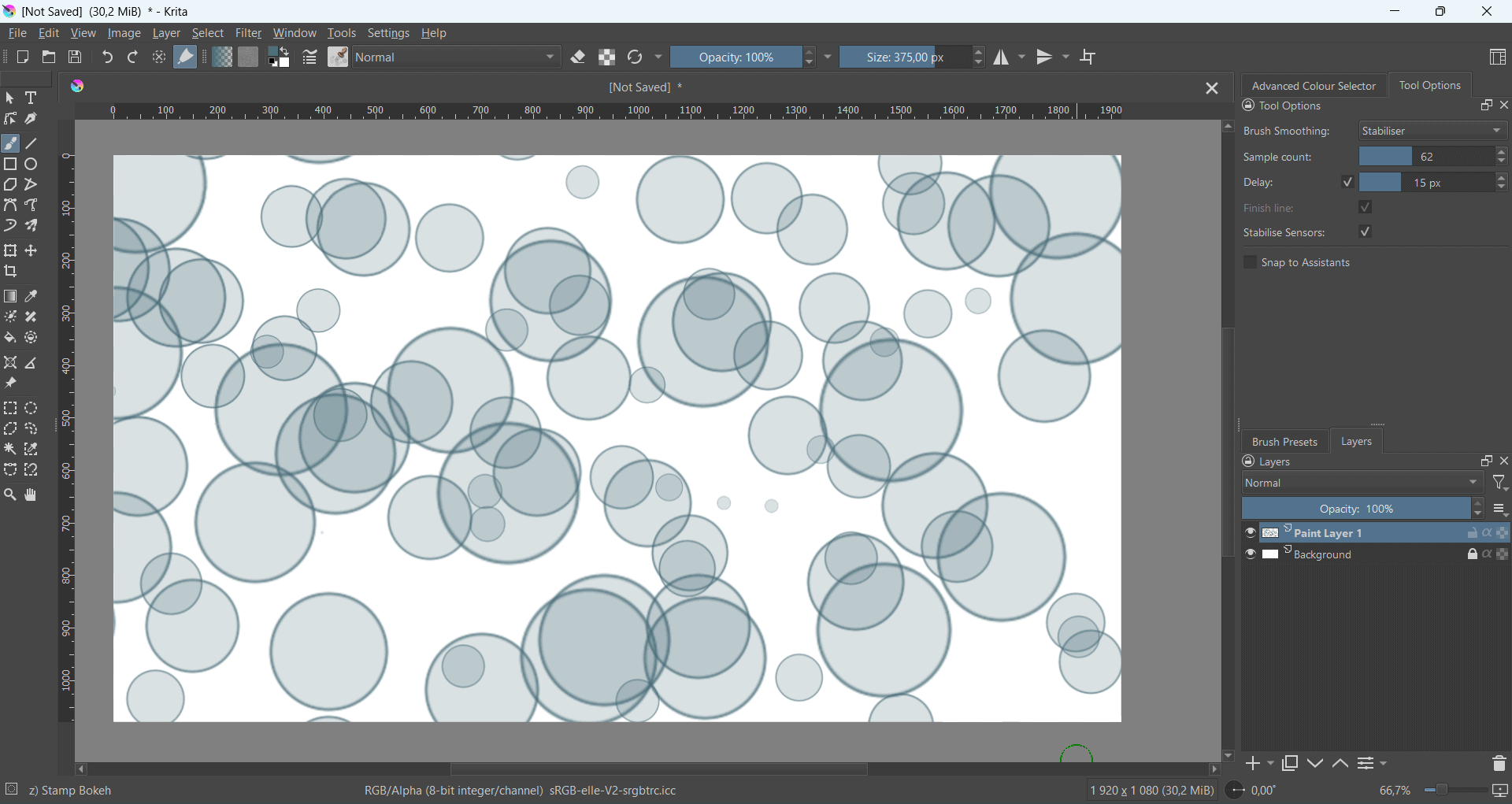
Since there is no menu bar in this mode, you can’t follow the same method to exit the mode. You will need to press Tab to exit.
Access Full Screen Mode
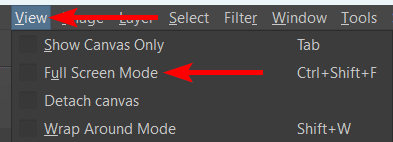
If you want the Full Screen Mode, which keeps all the menus and dockers, but locks the program on the screen, you can go to View > Full Screen Mode or use the shortcut Shift + Control + F on Windows or Shift + Command + F on Mac.
Work on the Canvas
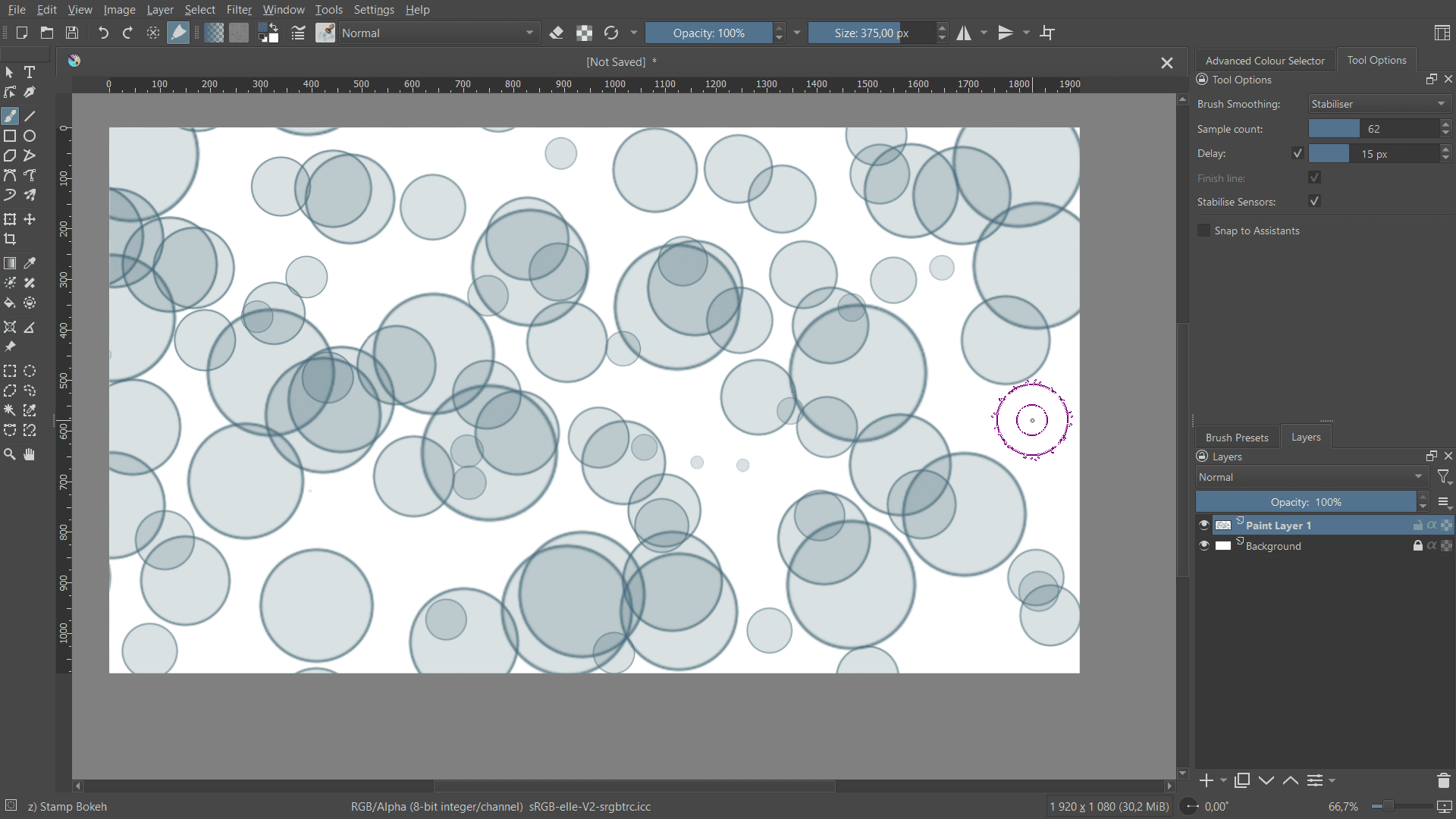
You can now work on the canvas without accidentally minimizing or clicking off the program.
Exit Full Screen Mode Using the Menu Path or the Shortcut
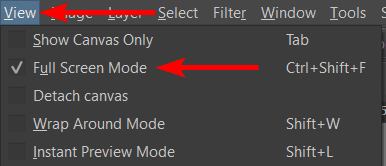
You still have access to the menu bar, so to exit the mode, you can go to View > Full Screen Mode or use the shortcut Shift + Control + F on Windows or Shift + Command + F on Mac again to exit it.
Tools:
- Krita

