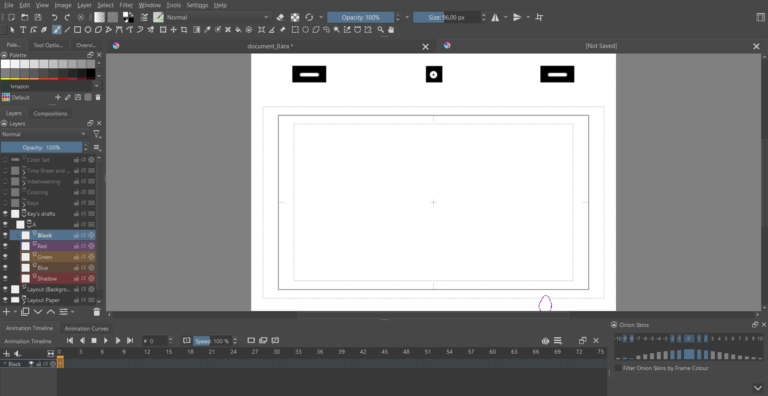
There are various animation programs available for new and experienced designers and animators to choose from. If you are new to animation or looking for an alternative program to the one you currently have, it can take time to decide which is the right one. You may have heard about Krita and wondered how good it is for animation.
Krita is not primarily focused on animation as it is more of a drawing and illustration software. However, the program is useful for beginner animators interested in learning about frame-by-frame raster animation on a free platform. If you are serious about animation and looking to create complex designs, you should consider a more animation-focused program such as Adobe Animate.
This article is filled with animation inspiration to help you start your next animation project.
Table of Contents
Animations in Krita
If you want to explore animation and find out whether it’s something you want to take seriously, Krita is an excellent place to start. The program is 100% open-source and free to download and use. Passionate creatives have developed Krita, and the open-source nature means that creatives are continuously working to improve the platform.
The only reason why I don’t recommend Krita as an overall solution is that the program isn’t currently focused on animation. Krita is a drawing and illustration graphic design program that offers several tools and functions to create digital drawings and artworks.
Krita offers frame-by-frame raster animation, which is perfect for beginners and those exploring animation but won’t offer a complete solution for extensive professional animation.
The features that Krita does currently offer for animation include the following important dockers:
The Animation Timeline Docker
The animation timeline docker lets you view and control the various frames you add to your animation and lets you manage your layers. When you add new layers to this docker, they will also appear in your standard Layer docker.
You can also playback your animation in this docker to test how the animation looks and the time limits of each movement. You can also add audio to your work using this docker.

The Storyboard Docker
The storyboard docker helps keep track of your storyboards. You can organize the different parts of your animation using this docker by moving the artboards around, adding new artboards, or deleting artboards.
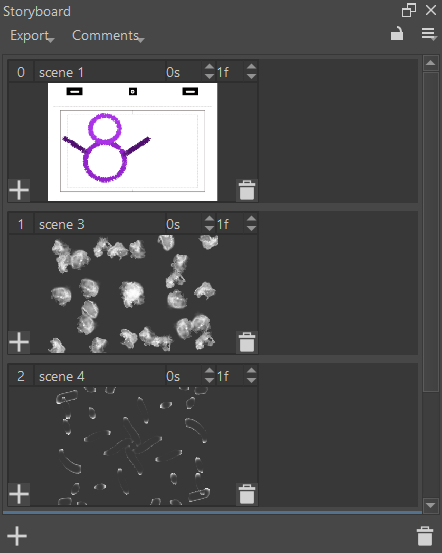
The Onion Skin Docker
The onion skin docker helps control how you see the different frames placed on top of each other so you can see a complete view of all the frames and how they work together. You can use the onion skin docker to change the skin's look, allowing you to see previous frames more clearly.
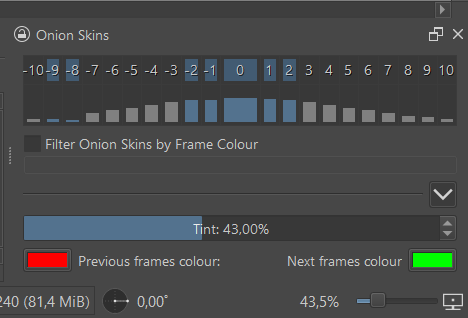
The Animation Curves Docker
The animation curves docker is used to add minor frames between the main content, known as tweening. You can add extensive edits to this panel.
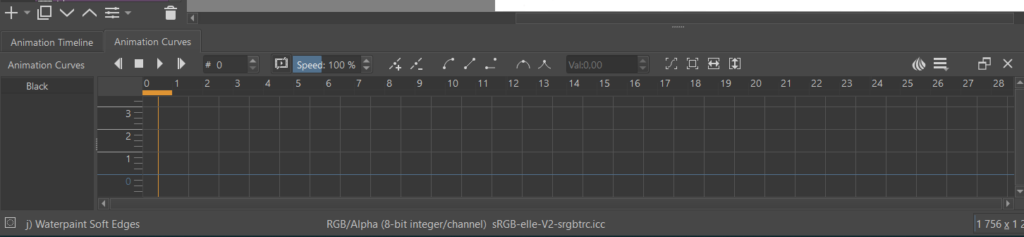
How easy is it to make animations with Krita?
Krita is a relatively beginner-friendly program, and most of its interface is straightforward. You can catch on faster if you have experience using Adobe products because it shares similar tools and functions. However, some aspects of Krita are vastly different from Adobe, such as using Dockers instead of panels.
If you understand the basics of animation, you can find your way around the program reasonably easily. Krita focuses on letting you get straight to drawing and animating rather than confusing you with too many buttons and features.
Despite the relatively easy interface, like any graphic design and digital drawing software, the program can be overwhelming to complete beginners. I recommend you read the latest Krita manual to learn the basics of the program.
To understand how to use Krita more in-depth and create impressive designs, try out a Krita course from Udemy or Skillshare. You can also follow YouTube tutorials on the specific actions you want to take in the program. Another option is to look through Krita threads on Reddit for tips, advice, and inspiration.
Comparison to Adobe Animate
When it comes to creative software, it’s hard to determine which product is best between two well-established programs. However, the case of comparing programs usually comes down to which is the best software for you and your needs.
Here is how Krita and Adobe Animate compare in terms of ease of use, basic and complex animation capabilities, and cost.
Ease of Use
Krita has an easy-to-use interface for those familiar with animation software to a certain degree. When using Krita for animation, you should switch to the Animation workspace, which has all the necessary dockers on display. If you haven’t used any animation software, a few quick tutorials should have you animating in no time.
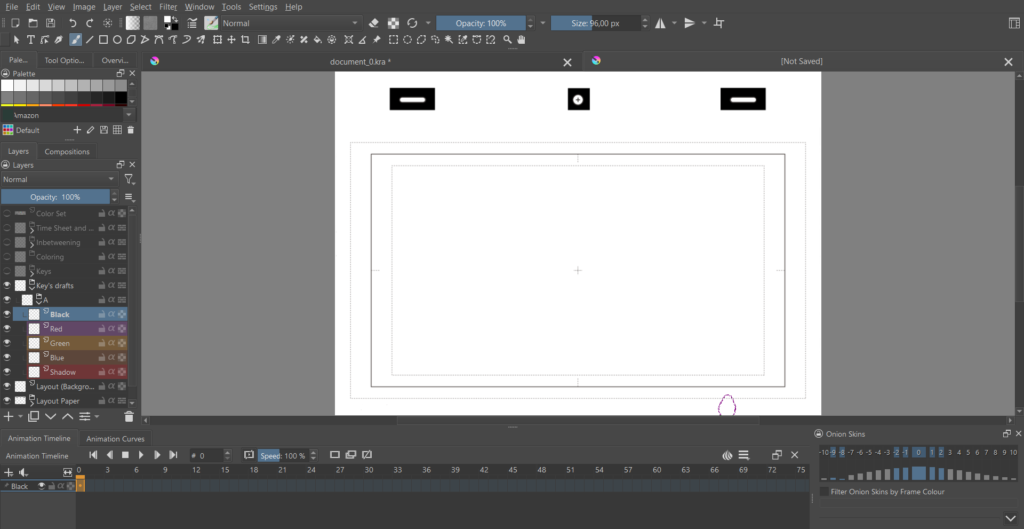
Adobe Animate also offers a straightforward interface, which is highly equipped for animation. If you have experience using any of the Adobe software, you will find the layout familiar and catch on to the different functions much easier. You can also share your designs effortlessly on various platforms.
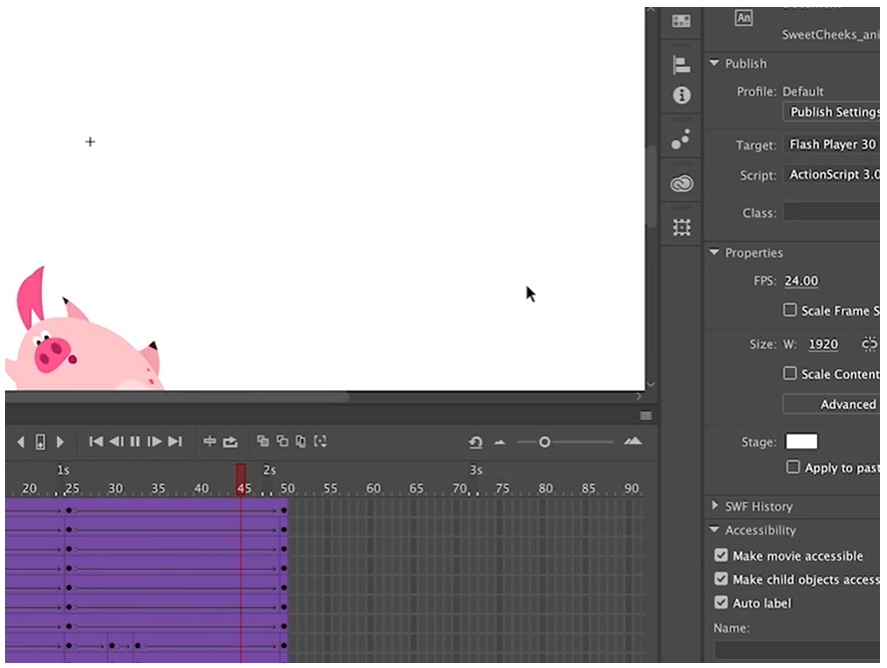
Basic Animation Capabilities
If you are curious about animation and looking for a program to test your skills, Krita offers a free and easy-to-learn platform with basic animation functions. The program works with raster frame-by-frame animations, which allow you to create basic animations.
Adobe Animate is slightly more complex, with vector-based interactive animation capabilities. The program may be too complicated if you are just starting to animate.
Complex Animation Capabilities
Krita doesn’t offer in-depth animation tools, so you won’t be able to create highly complex animations for professional use. After completing basic animations, you will find yourself stuck if you want to take your project further with simulations and more interactive animations.
Adobe Animate offers more animation capabilities than Krita, but it still doesn’t quite reach a top-tier level for expert animators. You can easily create interactive banners and buttons for websites and use an extensive array of premade assets for your work.
Cost
You may base your entire decision about the two programs on price alone, as Krita is a free, open-source program available for anyone to download. Creative developers consistently work to improve the program and patch any reported bugs.
Adobe Animate is a subscription-based service that you need to purchase from Adobe. The pricing starts at US$24.14 per month for the program. Adobe Animate also comes in the All Apps plan if you are planning on using multiple Adobe products.
Examples of Animations with Krita
When using Krita to create animations, you can make impressive designs, such as the following examples.
Conclusion
Krita is an excellent choice for basic animations and is a beneficial tool for any creative looking for a starting platform to learn and explore animation. While Krita is primarily used for drawing, the animation capabilities are impressive and offer all you need to make basic raster animations.

