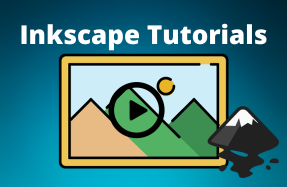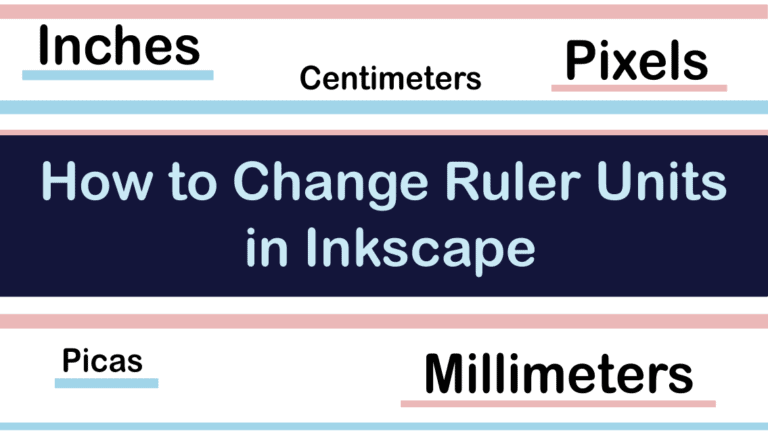
Certain countries use the imperial system to measure things in feet, inches, and pounds, while others use the metric system, which uses grams and meters.
Whether you are trying to find the measuring units you are most comfortable with or if you want to switch to pixels, which is helpful when designing for digital output, you can easily change the units in Inkscape.
Table of Contents
How to Change Ruler Units in Inkscape
When you create a new document or load an existing file into Inkscape, you should see the Ruler at the top and left of the workspace where your page is open.
If you don’t see any ruler, you can turn it on by going to View > Show/Hide > Rulers. You can also use the shortcut Control + R on Windows or Command + R on Mac.
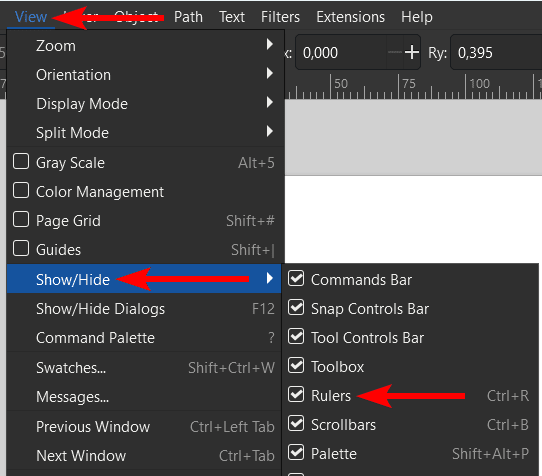
Once you turn on the Rulers, you will see them on the two edges of the workspace.
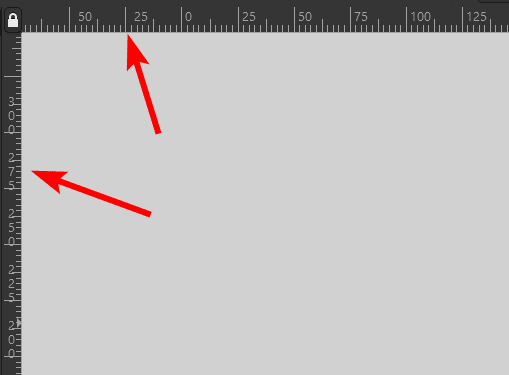
You can change the Ruler units when you open a new document or while you are working on a document.
When you have a document open, go to File > Document Properties or use the shortcut Shift + Control + D on Windows or Shift + Command + D on Mac.
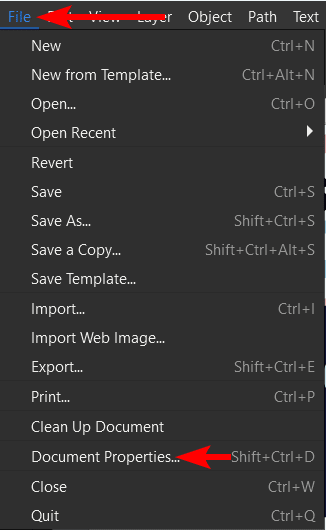
When the Document Properties window opens, stay in the Display tab and look on the right for the Display Units under Display. You can see mine is currently set to mm, which is millimeters.
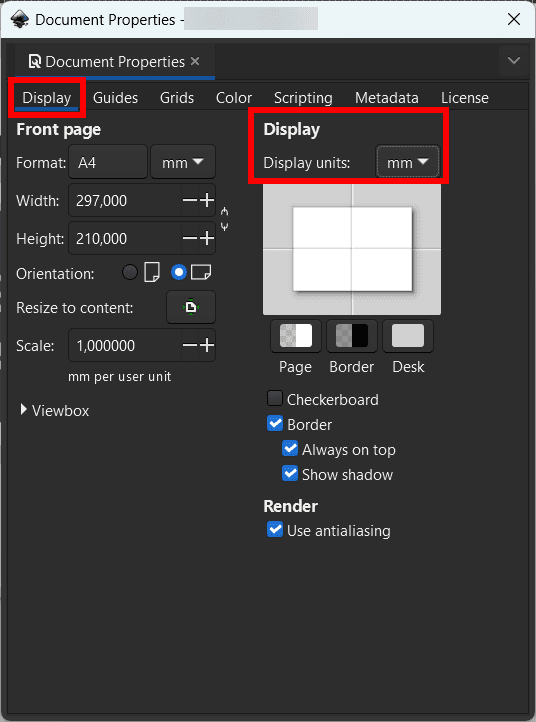
To change the unit, select the drop-down menu and choose the new unit from the options. I will choose px, which is pixels.
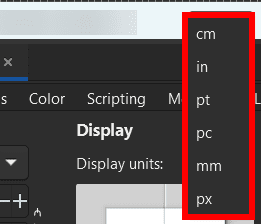
Once you have selected the new unit, close the window using the X icon at the top.
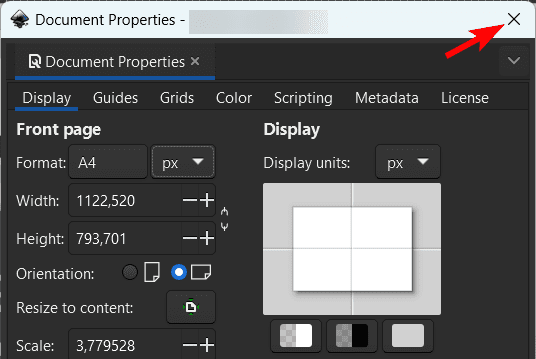
You will now see that the units on the ruler have changed because they are now represented in pixels.
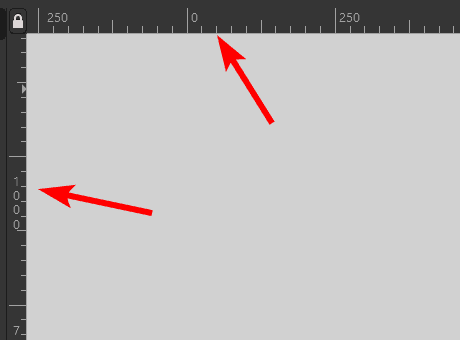
How to Change the Units of the Measure Tool (or Individual Tools)
In most cases, when you change the Ruler unit in the Document properties, all the tools that use measurements will update to match the new unit. However, you may want a specific tool to use different units for certain situations.
When using the Measure objects Tool, the unit of measurement is especially important, so I will show you how to change the unit of measurement for this tool. However, this process works on all the tools that use measurements, such as the Rectangle or Circle tool.
Select the Measure objects Tool (or the tool you want to change the units for).
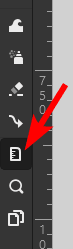
Then, if you look at the settings at the top of the workspace, you will notice that you can adjust various aspects of the tool, including the Units.
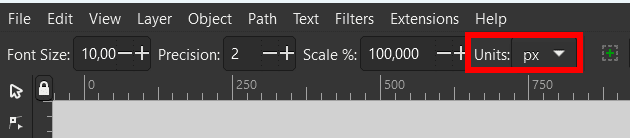
Click on the Units drop-down menu and select the new measuring unit you want to use.
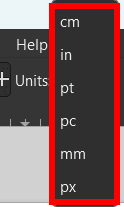
Now, since I changed the unit to Inches, when I measure anything on the document, it will show me the Inches value, even though the ruler is still set to pixels.