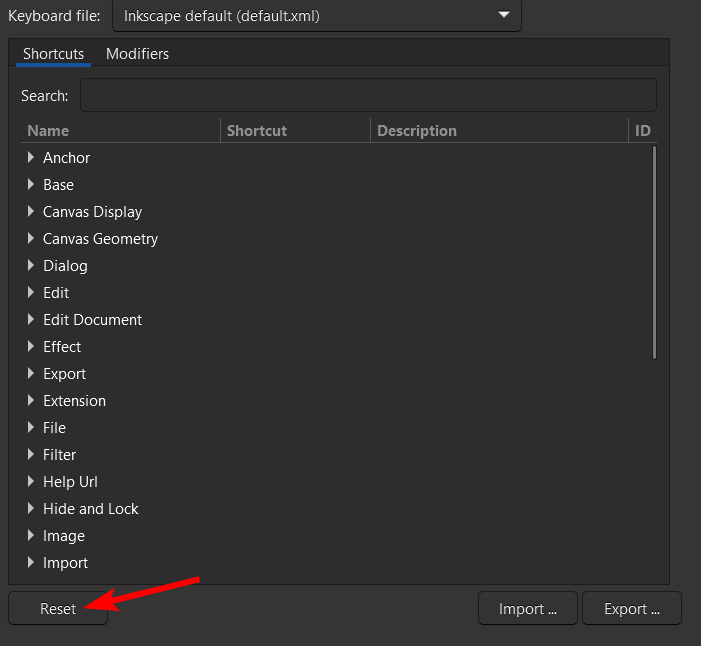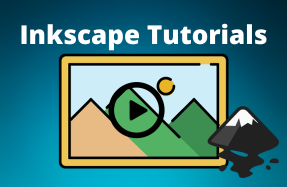Keyboard shortcuts will save you time when working on your design projects. Learning the most common and used shortcuts is essential to speeding up your workflow and minimizing the tedious work you sometimes need to do.
Here is a comprehensive list of the most common Inkscape keyboard shortcuts you may need in the program. Plus, a bonus section on where to find the complete list of shortcuts and how to customize them to suit your needs.
Table of Contents
Inkscape Keyboard Shortcuts
Here are the top keyboard shortcuts split into categories for Windows and Mac users.
Tools
| Windows | Mac | Action |
| S | S | Select and transform objects tool |
| Spacebar | Spacebar | Temporarily switches to Select tool and back to current tool with another Spacebar press |
| N | N | Edit Path by Nodes Tool |
| R | R | Create Rectangles and Squares Tool |
| E | E | Create Circles, Ellipses, and Arcs Tool |
| * | * | Create Stars and Polygons Tool |
| X | X | Create 3D Boxes Tool |
| I | I | Create Spirals Tool |
| B | B | Draw Bezier Curves and Straight Lines Tool |
| P | P | Draw Freehand Lines Tool (Pencil) |
| C | C | Draw Calligraphic or Brush Strokes Tool |
| T | T | Create and Edit Text Objects Tool |
| G | G | Create and Edit Gradients Tool |
| D | D | Pick Colors from Image Tool |
| U | U | Fill Bounded Areas Tool |
| W | W | Tweak Objects by Sculpting or Painting Tool |
| A | A | Spray Copies or Clones of Objects Tool |
| E | E | Erase Objects or Paths Tool |
| O | O | Create Diagram Connectors |
| M | M | Measure Objects |
| Z | Z | Zoom In or Out Tool |
General Actions
| Windows | Mac | Action |
| Control + N | Command + N | New Document |
| Control + O | Command + O | Open Document |
| Control + I | Command + I | Import |
| Control + S | Command + S | Save Document |
| Shift + Control + S | Shift + Command + S | Save Document As |
| Control + W | Command + W | Close Document |
| Control + Q | Command + Q | Quit Inkscape |
| Control + Z | Command + Z | Undo |
| Control + Y | Command + Y | Redo |
| Control + X | Command + X | Cut |
| Control + C | Command + C | Copy |
| Control + V | Command + V | Paste |
| Control + Alt + V | Command + Option + V | Paste in Place |
| Shift + Control + V | Shift + Command + V | Paste Style |
| Control + A | Command + A | Select All |
| Shift + Control + R | Shift + Command + R | Resize Page to Selection |
Editing Actions
| Windows | Mac | Action |
| Delete | Delete | Delete Selected Object(s) |
| Control + D | Command + D | Duplicate |
| Control + G | Command + G | Group |
| Shift + Control + G | Shift + Command + G | Ungroup |
| H | H | Flip Horizontally |
| V | V | Flip Vertically |
Path Actions
| Shift + Control + C | Shift + Command + C | Object to Path |
| Control + Alt + C | Command + Option + C | Stroke to Path |
| Shift + Alt + B | Shift + Option + B | Trace Bitmap |
| Control + + | Command + + | Union |
| Control + - | Command + - | Difference |
| Control + * | Command + * | Intersection |
| Control + ^ | Command + ^ | Exclusion |
| Control + / | Command + / | Division |
| Control + Alt + / | Command + Option + / | Cut Path |
| Control + K | Command + K | Combine |
| Shift + Control + K | Shift + Command + K | Break Apart |
| Control + ( | Command + ( | Inset |
| Control + ) | Command + ) | Outset |
| Control + J | Command + J | Dynamic Offset |
| Control + Alt + J | Command + Option + J | Linked Offset |
| Control + & | Command + & | Path Effects |
| & | & | Paste Path Effects |
| Control + L | Command + L | Simplify Nodes |
Navigation Actions
| Windows | Mac | Action |
| Space + click and drag | Space + click and drag | Pan View |
| Shift + + | Shift + + | Zoom In |
| Shift + - | Shift + - | Zoom Out |
| 1 | 1 | Zoom to 1:1 |
| 2 | 2 | Zoom to 1:2 |
| 3 | 3 | Zoom Selection |
| 4 | 4 | Zoom Drawing |
| 5 | 5 | Zoom Page |
| 6 | 6 | Zoom Page Width |
| Control + 4 | Command + 4 | Center Page |
| ` (back quote) | ` (back quote) | Zoom Previous |
| ~ | ~ | Zoom Next |
| Control + Up | Command + Up | Scroll Up |
| Control + Down | Command + Down | Scroll Down |
| Control + Left | Command + Left | Scroll Left |
| Control + Right | Command + Right | Scroll Right |
Text and Font Actions
| Windows | Mac | Action |
| Shift + Control + F | Shift + Command + F | Text and Font Panel |
| Control + Shift + > | Command + Shift + > | Increase Font Size |
| Control + Shift + < | Command + Shift + < | Decrease Font Size |
| Control + B | Command + B | Bold |
| Control + I | Command + I | Italic |
| Control + Alt + K | Command + Option + K | Check Spelling |
Dialogs and Panels
| Windows | Mac | Action |
| Shift + Control + F | Shift + Command + F | Fill and Stroke |
| Shift + Control + M | Shift + Command + M | Transform |
| Shift + Control + L | Shift + Command + L | Layers |
| Shift + Control + A | Shift + Command + A | Align and Distribute |
| Shift + Control + O | Shift + Command + O | Object Properties |
| Shift + Control + X | Shift + Command + X | XML Editor |
| Shift + Control + D | Shift + Command + D | Document Preferences |
| Shift + Control + E | Shift + Command + E | Export Panel |
| Shift + Alt + B | Shift + Option + B | Trace Bitmap |
| Control + F | Command + F | Find |
| Shift + Control + T | Shift + Command + T | Text and Font |
| Shift + Control + W | Shift + Command + W | Swatches |
| Shift + Control + H | Shift + Command + H | Undo History |
| Shift + Control + Y | Shift + Command + Y | Symbols |
| Shift + Control + Q | Shift + Command + Q | Selectors and CSS |
Window Actions
| Windows | Mac | Action |
| Control + R | Control + R | Toggle Rulers |
| Control + B | Control + B | Toggle Scrollbars |
| F11 | F11 | Toggle Fullscreen |
| Shift + # | Shift + # | Page Grid |
| Shift + | | Shift + | | Guides |
| F12 | F12 | Show/Hide Dialogs |
| Shift + F10, right-click | Shift + F10, right-click | Drop-Down (context) Menu |
| Control + F4, Control + W | Command + W | Close Document Window |
| Control + Tab | Control + Tab | Next Item |
| Shift + Control + Tab | Shift + Control + Tab | Previous Item |
Layers Actions
| Windows | Mac | Action |
| Shift + Control + N | Shift + Command + N | Add New Layer |
| Control + Page Up | Command + Page Up | Switch to Layer Above |
| Control + Page Down | Command + Page Down | Switch to Layer Below |
| Shift + Page Up | Shift + Page Up | Move Selection to Layer Above |
| Shift+ Page Down | Shift + Page Down | Move Selection to Layer Below |
| Shift + Control + Page Up | Shift + Command + Page Up | Raise Layer |
| Shift + Control + Page Down | Shift + Command + Page Down | Lower Layer |
| Shift + Control+ Home | Shift + Command+ Home | Raise Layer to Top |
| Shift + Control + End | Shift + Command + End | Lower Layer to Bottom |
Object Actions
| Windows | Mac | Action |
| Alt + D | Option + D | Clone Object |
| Shift + Alt + D | Shift + Option + D | Unlink Clone |
| Shift + D | Shift + D | Select Original |
| Alt + B | Option + B | Make a Bitmap Copy |
| Home | Home | Raise Selection to Top |
| End | End | Lower Selection to Bottom |
| Page Up | Page Up | Raise Selection One Step |
| Page Down | Page Down | Lower Selection One Step |
| Control + ] | Command + ] | Rotate 90° CW |
| Control + [ | Command + [ | Rotate 90° CCW |
| Escape | Escape | Deselect |
How to Customize Keyboard Shortcuts in Inkscape
If you want to see the complete list of keyboard shortcuts in Inkscape, you can find them in the Preferences Panel. In this panel, you can also change any shortcuts to a custom one and add new shortcuts that suit your preferences.
To view and edit the keyboard shortcuts in Inkscape, go to Edit > Preferences on Windows or Inkscape > Preferences on Mac.
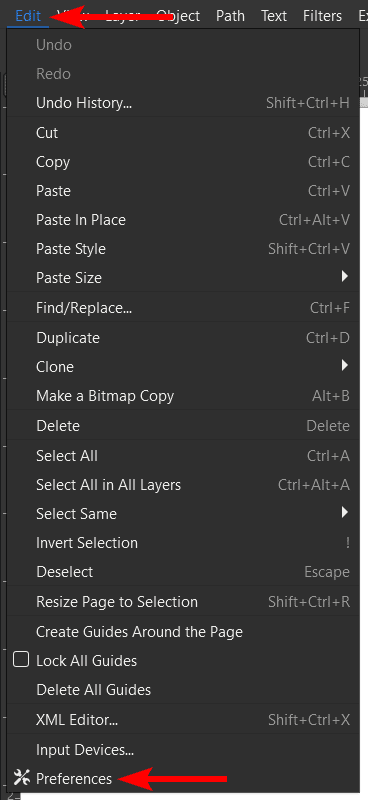
In the Preferences panel, open the Interface group on the left and click on the Keyboard tab.
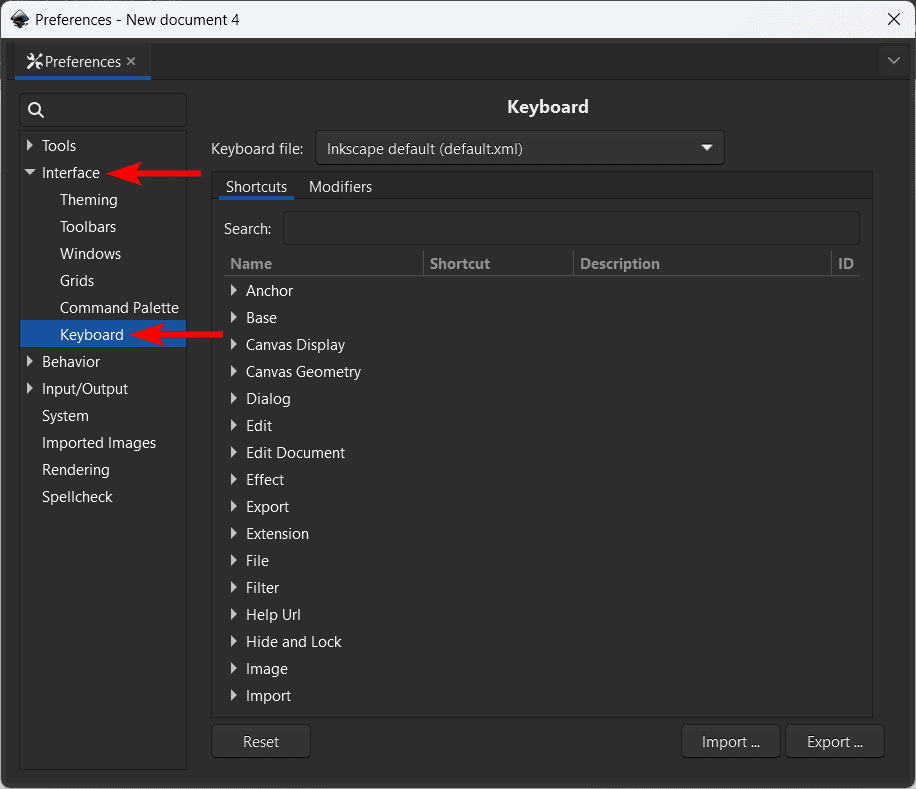
Now, you can scroll through the groups to find all the shortcuts. To change a shortcut, locate it in the group and click on the shortcut section.
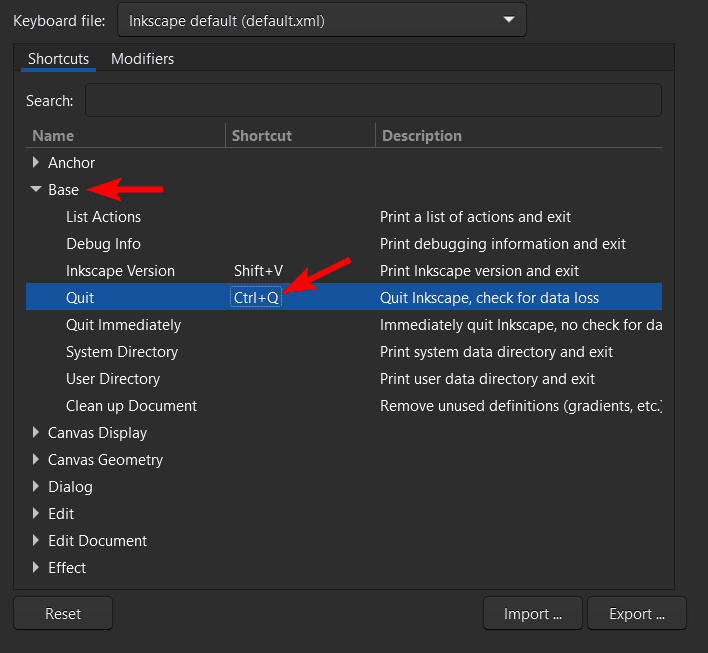
Once you see “New accelerator” appear in the shortcut position, press the keys you want to be the new shortcut. You can then exit the panel, and the new shortcut will work for that action.
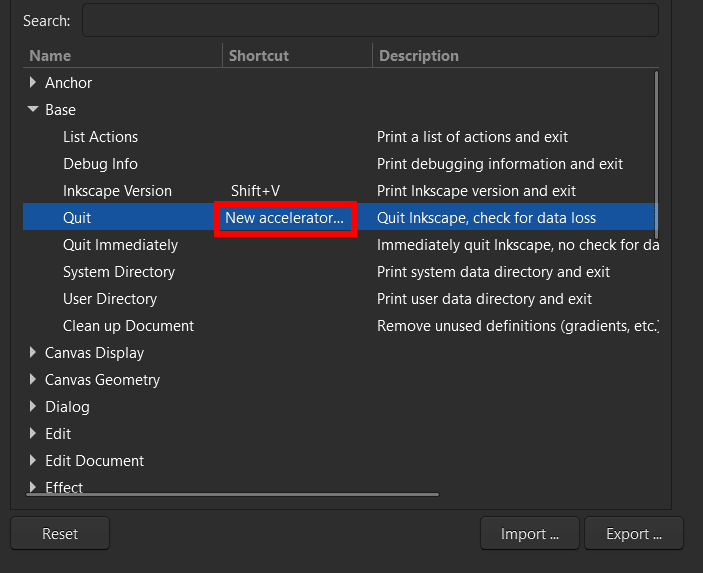
To reset all the keyboard shortcuts to the default ones, click Reset at the bottom of the panel.