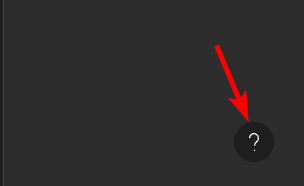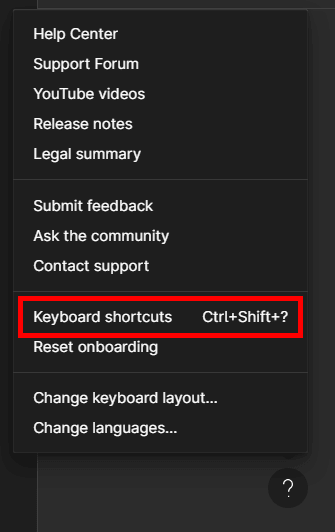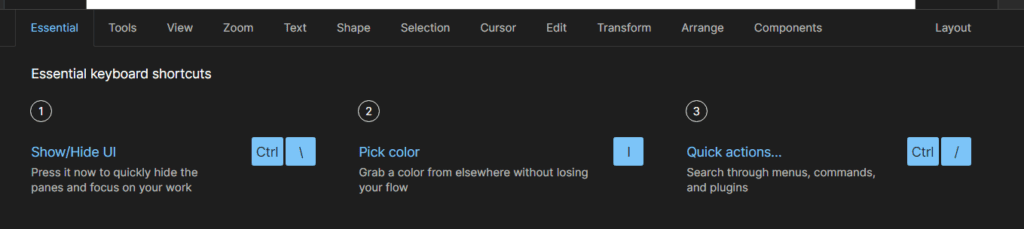When using any design program, learning all the keyboard shortcuts to speed up your workflow and stay as efficient as possible is helpful. Most design software uses standard shortcuts you are likely to be familiar with. However, there are always a few differences.
I have compiled a complete list of the most used keyboard shortcuts in Figma to help you work on the program optimally and increase your productivity. This comprehensive list of shortcuts has the keys for Windows and Mac, so you can find what you need here.
You can view the list of the most frequently used shortcuts in Figma if you want to see them on the page while learning them. This lets you get used to each shortcut as you work. However, you can use this list to ensure you get the shortcut for both Mac and Widows.
To view the shortcuts in Figma, click on the Help and Resources button , shown as a “?” icon at the bottom right corner of the workspace.
Then, select Keyboard Shortcuts . You can also use the shortcut to open the panel, which is Shift + Control + ? on Windows or Shift + Command + ? on Mac
You will see the panel at the bottom of the screen, and you can navigate through the tabs to view the different categories of shortcuts.
Windows Mac Action Control + \ Command + \ Show/Hide UI I Control + C Pick Color Control + / Command + / Quick Actions
Windows Mac Action V V Move Tool F F Frame Tool P P Pen Tool Shift + P Shift + P Pencil Tool T T Text Tool R R Rectangle Tool O O Ellipse Tool L L Line Tool Shift + L Shift + L Arrow Tool C C Add Comment I Control + C Pick Color S S Slice Tool
Windows Mac Action Control + \ Command + \ Show/Hide UI Control + Alt + \ Command + Option + \ Show Multiplayer Cursors Shift + D Shift + D Open Dev mode Shift + R Shift + R Rulers Shift + O Shift + O Show Outlines Shift + Control + P Command + P Pixel Preview Shift + G Command + G Layout Grids Shift + ‘ (apostrophe)Command + ‘ (apostrophe)Pixel Grid Alt + 1 Option + 1 Open Layers Panel Alt + L Option + L Collapse All Layers Alt + 2 Option + 2 Libraries Alt + 8 Option + 8 Open Design Panel Alt + 9 Option + 9 Open Prototype Panel Alt + 0 Option + 0 Open Properties Panel
Windows Mac Action Control + B Command + B Bold Control + I Command + I Italic Control + U Command + U Underline Control + K Command + K Create Link Shift + Control + X Shift + Command + X Strikethrough Shift + Control + 7 and 8 Shift + Command + 7 and 8 Turn Into a List Control + Alt + L Command + Option + L Text Align Left Control + Alt + T Command + Option + T Text Align Center Control + Alt + R Command + Option + R Text Align Right Control + Alt + J Command + Option + J Text Align Justified Shift + Control + < and > Shift + Command + < and > Adjust Font Size Control + Alt + < and > Command + Option + < and > Adjust Font Weight Alt + < and > Option + < and > Adjust Letter Spacing Shift + Alt + < and > Shift + Option + < and > Adjust Line Height
Windows Mac Action Control + C Command + C Copy Control + X Command + X Cut Control + V Command + V Paste Shift + Control + R Shift + Command + R Paste to Replace Shift + Control + V Shift + Command + V Paste Over Selection Control + D Command + D Duplicate Control + R Command + R Rename Selection Shift + Control + E Shift + Command + E Export Control + F Command + F Find Shift + Control + C Shift + Command + C Copy as PNG Control + Alt + C Command + Option + C Copy Properties Control + Alt + V Command + Option + V Paste Properties
Windows Mac Action Shift + DragShift + DragPan Control + + Command + + Zoom In Control + - Command + - Zoom Out Control + 0 Command + 0 Zoom to 100% Shift + 1 Shift + 1 Zoom to Fit Shift + 2 Shift + 2 Zoom to Selection N N Zoom to Next Frame Shift + N Shift + N Zoom to Previous Frame Page Up Page Up Previous Page Page Down Page Down Next Page Home Home Find Previous Frame End End Find Next Frame
Windows Mac Action P P Pen Shift + P Shift + P Pencil While Editing a Shape B B Paint Bucket Control Command Bend Tool Alt + / Option + / Remove Fill Shift + / Shift + / Remove Stroke Shift + X Shift + X Swap Fill and Stroke Shift + Control + O Shift + Command + O Outline Stroke Control + E Command + E Flatten Selection After Selecting Points Control + J Command + J Join Selection Shift + Backspace Shift + Backspace Delete and Heal Selection
Windows Mac Action Control + A Command + A Select All Shift + Control + A Shift + Command + A Select Inverse Escape Escape Select None Control + clickCommand + clickDeep Select Enter Enter Select Children \ \ Select Parent Tab Tab Select Next Sibling Shift + Tab Shift + Tab Select Previous Sibling Control + Alt + A Command + Option + A Select All Matching Layers Control + G Command + G Group Selection Control + Backspace Shift + Command + G Ungroup Selection Control + Alt + G Command + Option + G Frame Selection Shift + Control + H Shift + Command + H Show/Hide Selection Shift + Control + L Shift + Command + L Lock/Unlock Selection
Windows Mac Action While Pointing Alt Option Measure to Selection While Moving Alt Option Duplicate Selection While Clicking Control + clickCommand + clickDeep Select While Dragging to Select Control + DragCommand + DragDeep Select Within Rectangle While Resizing Alt Option Resize From Center Shift Shift Resize Proportionally Space Space Move While Resizing Control Command Crop (ignore constraints on images and frames)
Windows Mac Action Alt + 2 Option + 2 Show Assets Control + Alt + O Command + Option + O Team Library Control + Alt + K Command + Option + K Create Component Control + Alt + B Command + Option + B Detach Instance Shift + I Shift + I Insert While Inserting a Component Alt Option Swap Component Instance
Windows Mac Action Shift + H Shift + H Flip Horizontal Shift + V Shift + V Flip Vertical Control + Alt + M Command + Option + M Use as Mask Enter Enter Edit Shape or Image Shift + Control + K Shift + Command + Enter Place Image 0 + 0 0 + 0 Set Opacity to 0% 1 1 Set Opacity to 10% 5 5 Set Opacity to 50% 0 0 Set Opacity to 100%
Windows Mac Action Control + ] Command + ] Bring Forward Control + [ Command + [ Send Backward ] ] Bring to Front [ [ Send to Back Alt + A Option + A Align Left Alt + D Option + D Align Right Alt + W Option + W Align Top Alt + S Option + S Align Bottom Alt + H Option + H Align Horizontal Centers Alt + V Option + V Align Vertical Centers Shift + Alt + H and V Shift + Option + H and V Distribute Spacing Shift + Control + Alt + T Shift + Command + T Tidy Up Shift + A Shift + A Add Auto Layout Shift + Alt + A Shift + Option + A Remove Auto Layout