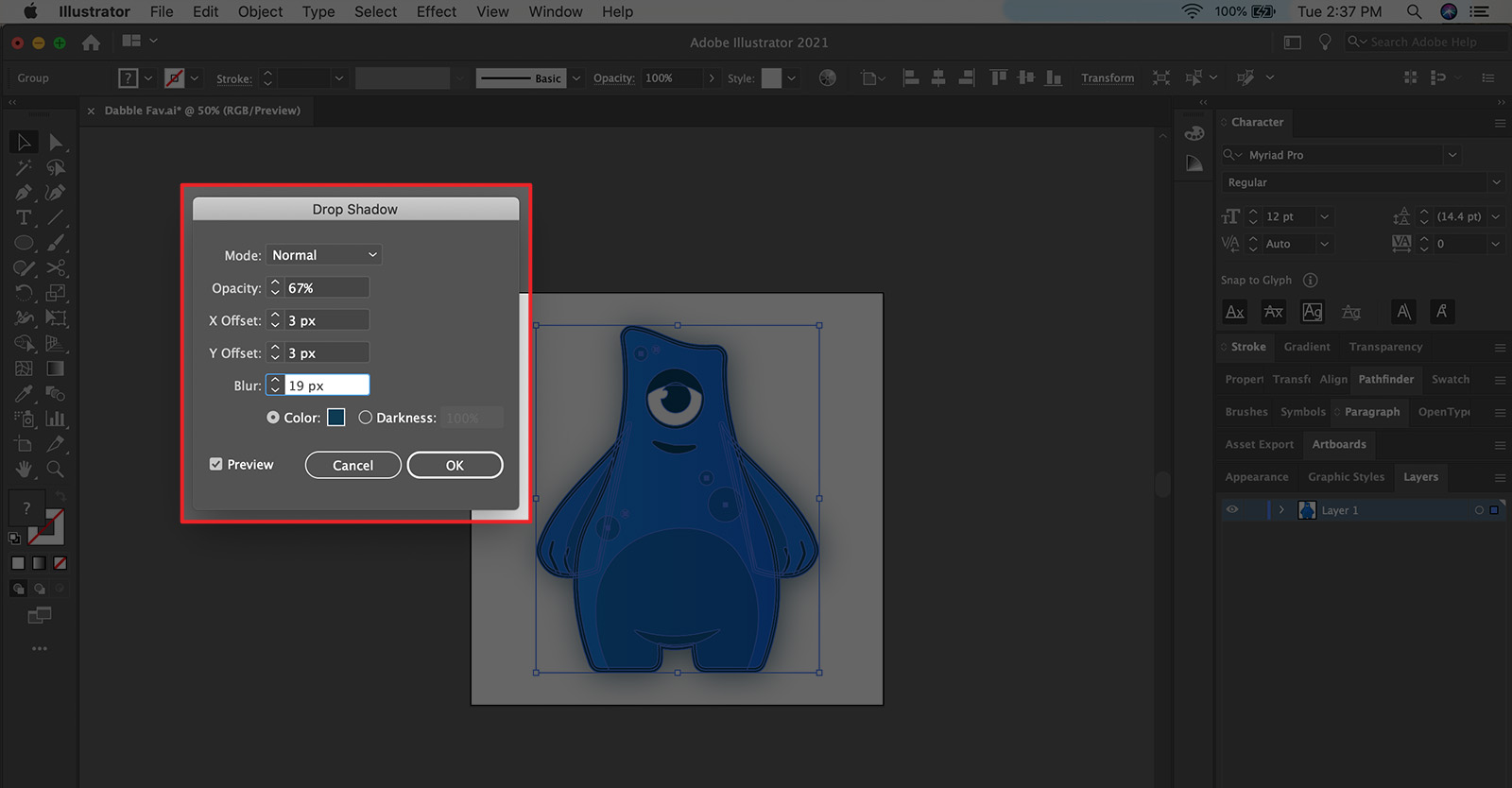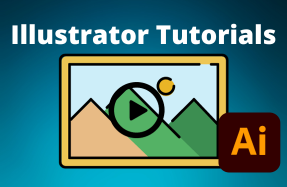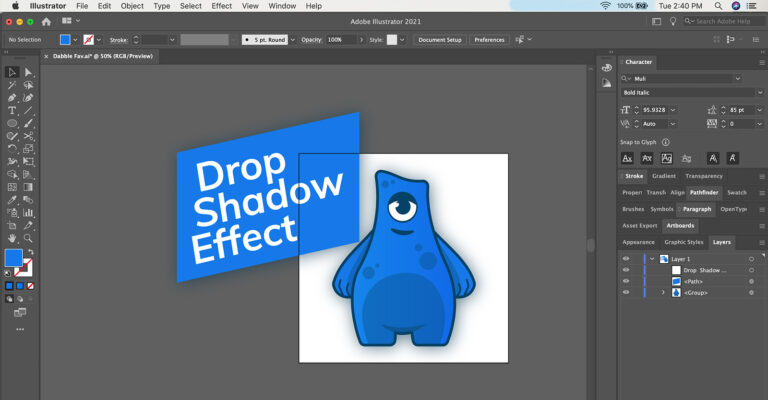
Adding effects are a great way to add texture or dimension to an existing project — and the drop shadow effect is one of the best. By simply adding a drop shadow to an object or series of layers in Illustrator, you can visually enhance an already awesome design!
In this mini tutorial we will look at how to apply a drop shadow an object in Adobe Illustrator.
Here's how to do it:
- Open your Photoshop project file and select the layer you want to apply a shadow to
- From the top menu panel by selecting Effect > stylize > Drop Shadow
- In the Drop Shadow settings window, select the color of the Mode, Opacity, Offset (Distance), Blur, and Color of the shadow effect. If you enable the Preview option, you will see the style changes in real time.
- Click OK