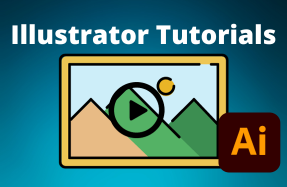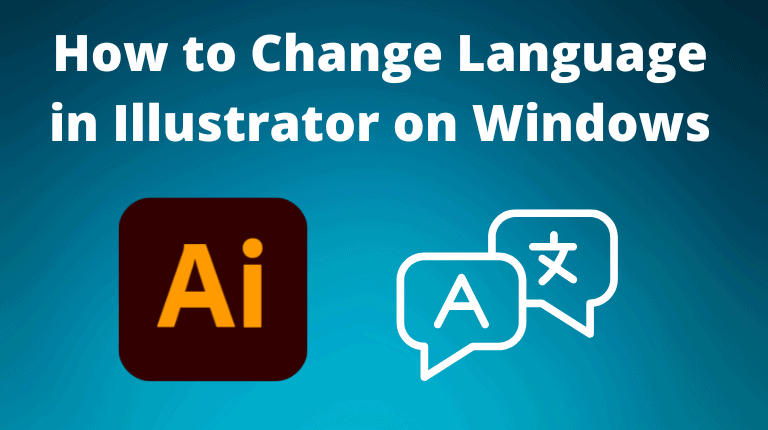
To change the language in Illustrator on Windows, you need to follow three main steps, depending on your device settings and current preferences.
First, change the language inside the Creative Cloud desktop app, then set the new language in Illustrator by re-installing the program. Lastly, if you can’t find the language you want in either app, you will need to change the language on your Windows device.
Table of Contents
Change the Language in the Creative Cloud App
Launch the Creative Cloud app on your Windows device.
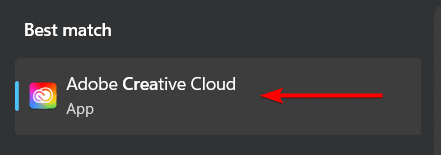
Click on the profile icon in the upper right corner and select Preferences.
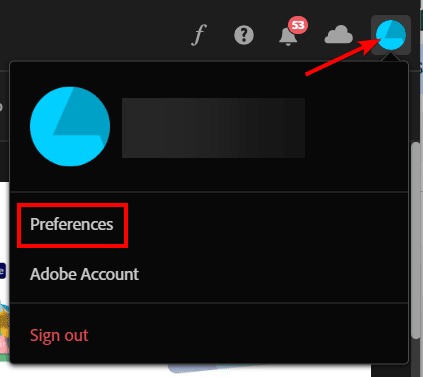
In the Preferences window, click on the Apps tab. Under the Installing section, you will see a drop-down menu for Default Install language. Click on it and select the language you want to use for your Adobe apps.
Click on Done to save your changes.

The Creative Cloud app will now use the selected language for its interface and for installing new Adobe apps. However, this does not affect the language of the existing Adobe apps on your device. To change the language of an existing Adobe app, such as Illustrator, you will need to uninstall and reinstall it.
Change the Language in Illustrator by Re-Installing the Program
Launch the Creative Cloud app on your Windows device. Then, click on the Apps tab and find Illustrator in the list of installed apps. Click on the More Actions icon (three dots) next to Illustrator and select Uninstall. Wait for the uninstallation process to complete. You may need to close Illustrator if it is running.

Once the uninstallation is done, you will see an Install button next to Illustrator in the Creative Cloud app. Click on it to reinstall Illustrator with the new language.
Wait for the installation process to complete. You may need to sign in with your Adobe ID and password if prompted. Once the installation is done, you can launch Illustrator from the Creative Cloud app or from the Start menu. You will see that the interface and the spell check are now in the language you selected.
Change Your Device’s Language (Troubleshooting)
If you can’t find the language you want, go to Start > Settings > Time & language and then select the Language & Region option.
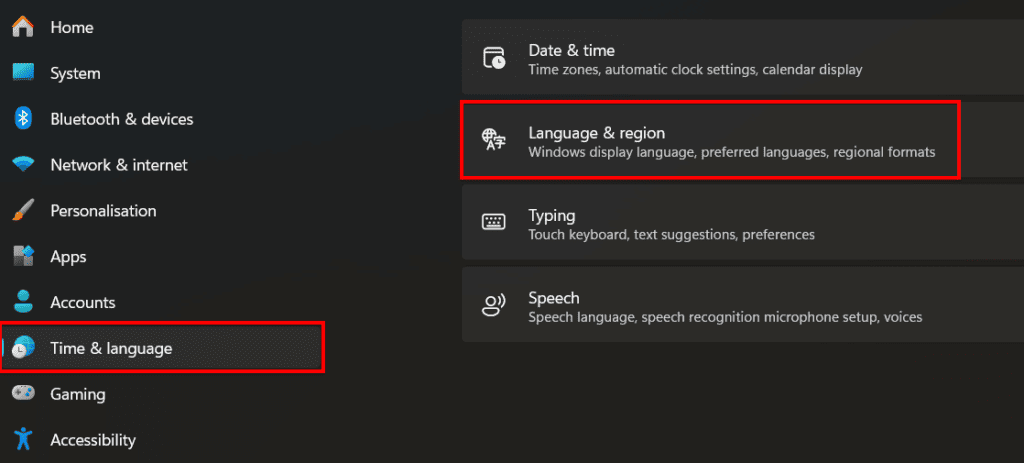
On some accounts that support it, you can choose a new language from the Windows Display Language menu. Otherwise, click on Add a Language found next to Preferred Languages to install your new language. Once complete, go back to the Creative Cloud app and follow the steps again to install the new language in Illustrator.