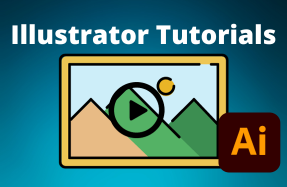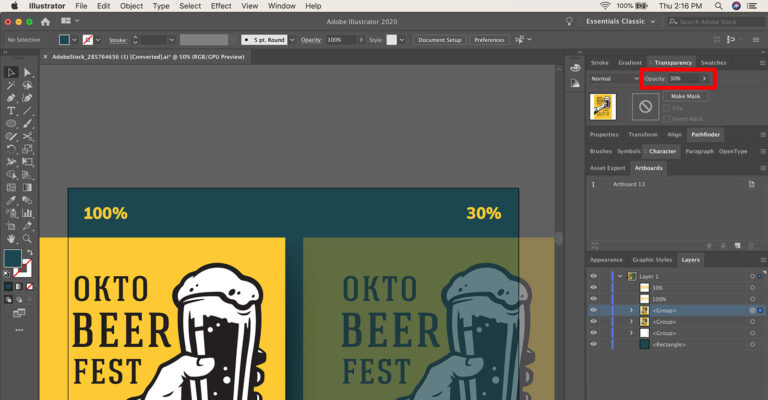
Changing an object's transparency will allow you to create some unique effects inside your Illustrator project. And fortunately, it couldn't be simpler if you know where to look for the transparency setting.
When creating transparent layers, keep in mind that the effect may work well for digital application, but that transparency doesn't always print well.
If you add transparent elements to your Illustrator project, think about how the finished design will be exported, and where it will be used.
Here's how to do it:
- Open your Illustrator project and select the object you want transparent
- Open the Transparency panel on the right side of your canvas (if it's not already open, select Window > Transparency from the top menu)
- Type your transparency value in place of 100%, or use the dropdown slider to adjust the transparency level of your selected object