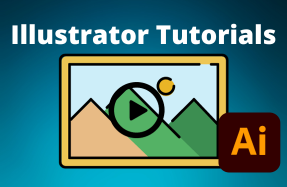Table of Contents
Need to duplicate an object inside Illustrator?
Duplicating objects in Illustrator makes it easy create patterns, build complex designs, and save endless hours by not creating the same shapes and graphics over and over again.
As you use Illustrator more and more, you will find yourself copying objects within your projects so often, that the shortcuts will become second nature to you.
You can duplicate objects and layers inside Illustrator several different ways, by using simple drag-and-drop techniques or one of several other features inside the platform.
Below we have outlined two of the easiest ways to duplicate objects.
Here's how to do it:
Duplicate objects by dragging:
- Select one or more objects
- Alt‑drag (Windows) or Option‑drag (Mac OS) the selected layer
Duplicate objects by using the Layers panel:
- Select the layers you want to duplicate in the Layers panel
- From the menu at the top-right of the Layers panel, choose Duplicate “your layer”
- Or drag the item in the Layers panel to the New Layer icon at the bottom of the panel