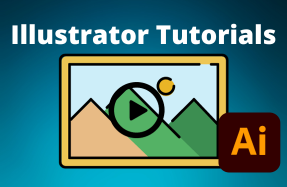Illustrator is primarily used to work with vector graphics, but sometimes you must work with raster elements, such as images in the program. A neat trick when adding photos to a document is being able to flip the image. You can either mirror an image or rotate it in Illustrator.
If you have used other Adobe products but not Illustrator, you may want to use the Free Transform function to flip images. While you can use this method, there is a much shorter way, which is to use the Rotate Tool and the Reflect Tool from the Toolbar.
To flip an image in Illustrator, select the Reflect or Rotate Tool, choose the correct settings or angle, and accept the settings to flip the image. There is also a quick shortcut for both of these methods.
Table of Contents
How to Mirror an Image in Illustrator
- Place the image on the canvas
- Select the image using the Selection Tool
- Activate the Reflect Tool
- Double-click on the Reflect Tool icon
- Choose your settings
- Click Copy to create a flipped duplicate
You will need a large canvas if you want to duplicate and flip an image for a creative effect. Once your canvas is set up, add your image by going to File > Place or using the shortcut Shift + Ctrl/Cmd + P.
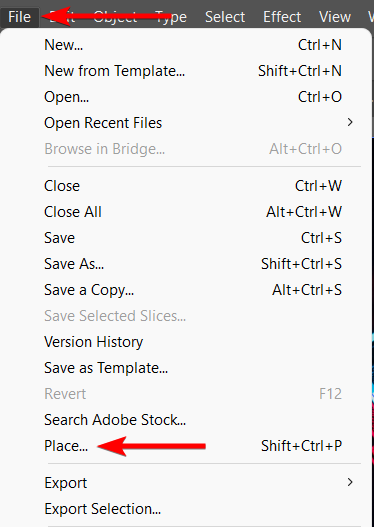
Once you select the image from your Finder or Explorer and click Open, you can click and drag on the canvas to place and size the image as needed.
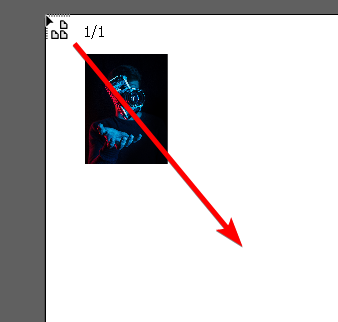
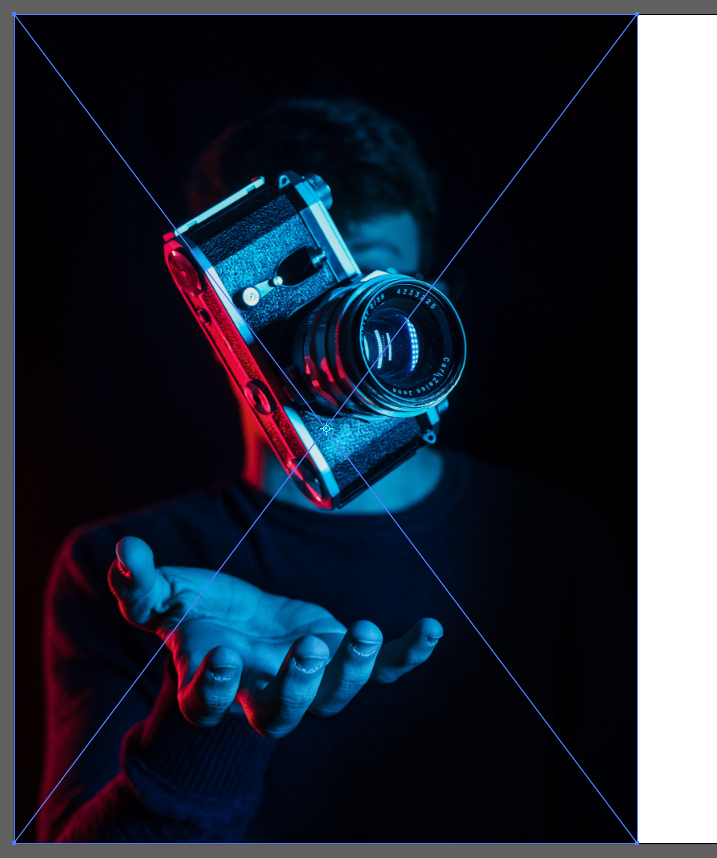
If you already have an image on your canvas, activate the Selection Tool from the Toolbar or by pressing V.
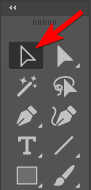
Click once on the image to select it. The blue border and diagonal lines indicate that it’s selected.
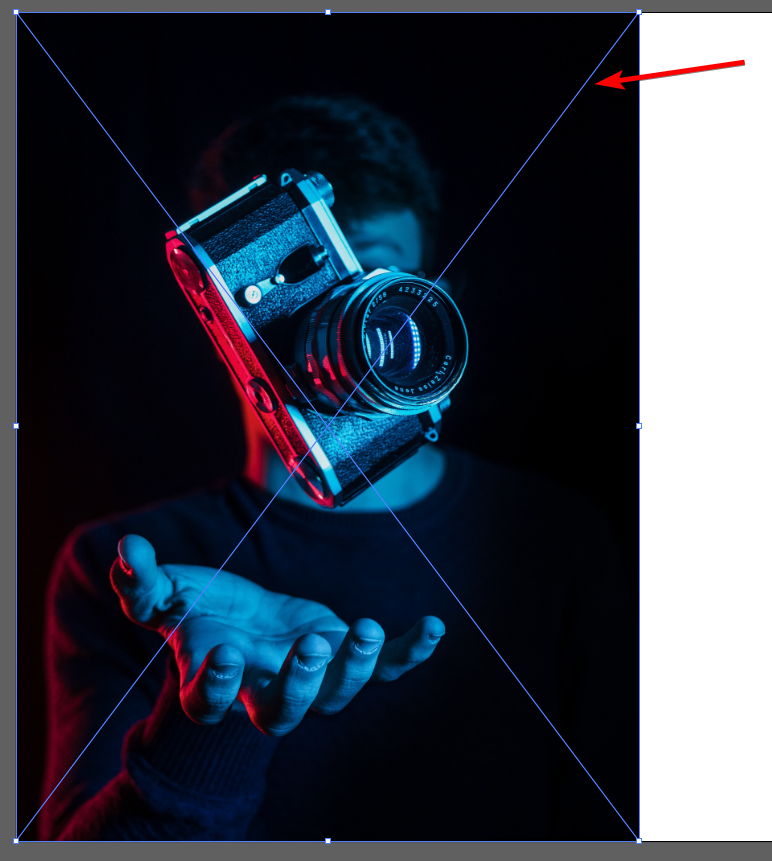
Activate the Reflect Tool by clicking and holding on the Rotate Tool icon in the Toolbar.
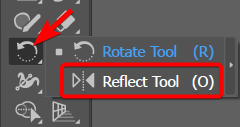
Then double click on the Reflect icon in the Toolbar to open the reflect options.
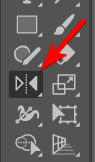
Another way to open the Reflect options is by right-clicking/Control + clicking on the image with the Selection Tool activated and selecting Transform > Reflect.
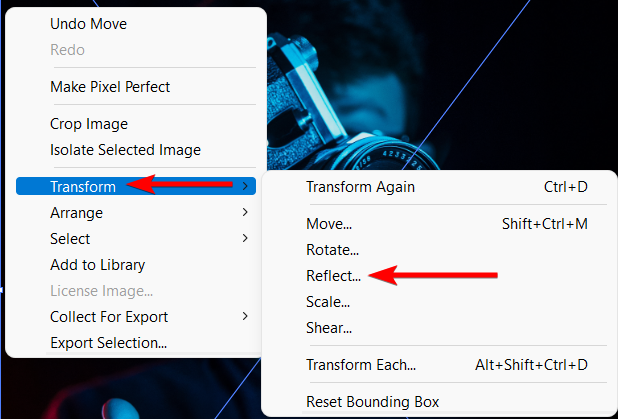
Check the box next to Preview to see the changes on your image while you adjust the settings.
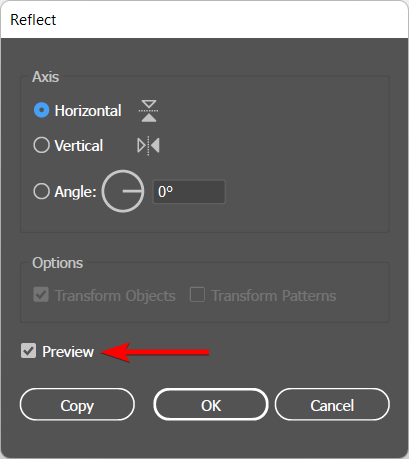
Check the Horizontal box under Axis if you want to mirror the image on the horizontal plane, which flips the image upside down.
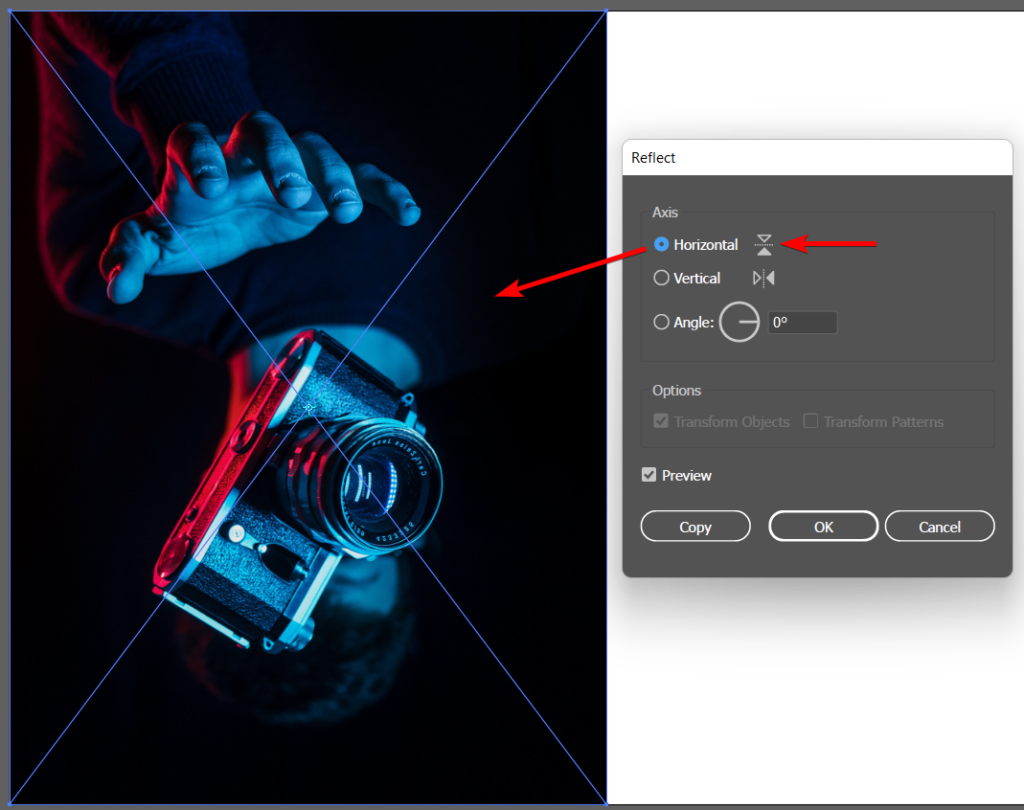
Check the Vertical box under Axis to mirror the image on the vertical plane, which flips the photo sideways.
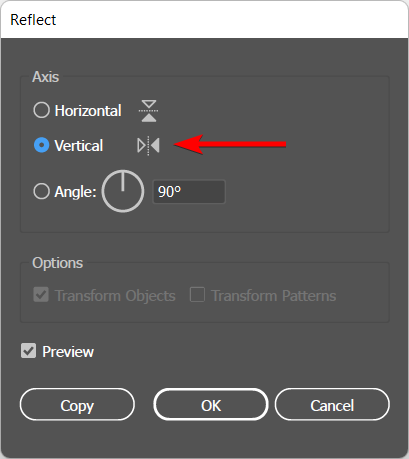
Once you’ve chosen your settings, click Copy to save the flipped image as a new layer so you don’t affect the original image.
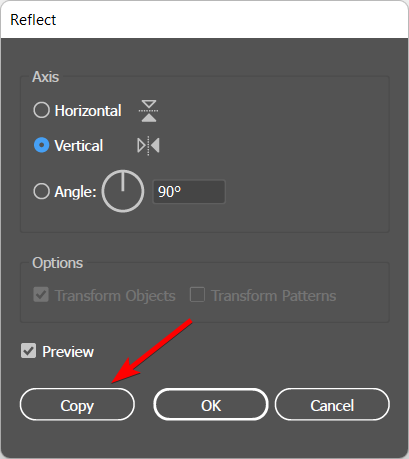
You can now move your image using the Selection Tool (V) to reposition it on the canvas. You now have a mirrored image.

How to Rotate an Image in Illustrator
- Select the image using the Selection Tool
- Activate the Rotate Tool
- Set the center point
- Double-click on the Rotate Tool icon
- Choose your settings
- Click OK to rotate the image
If you want to rotate the image to a specific degree, you can do this in a similar manner as the mirror method.
Activate the Selection Tool from the Toolbar and click on the image once to select it.
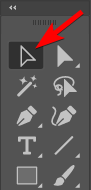
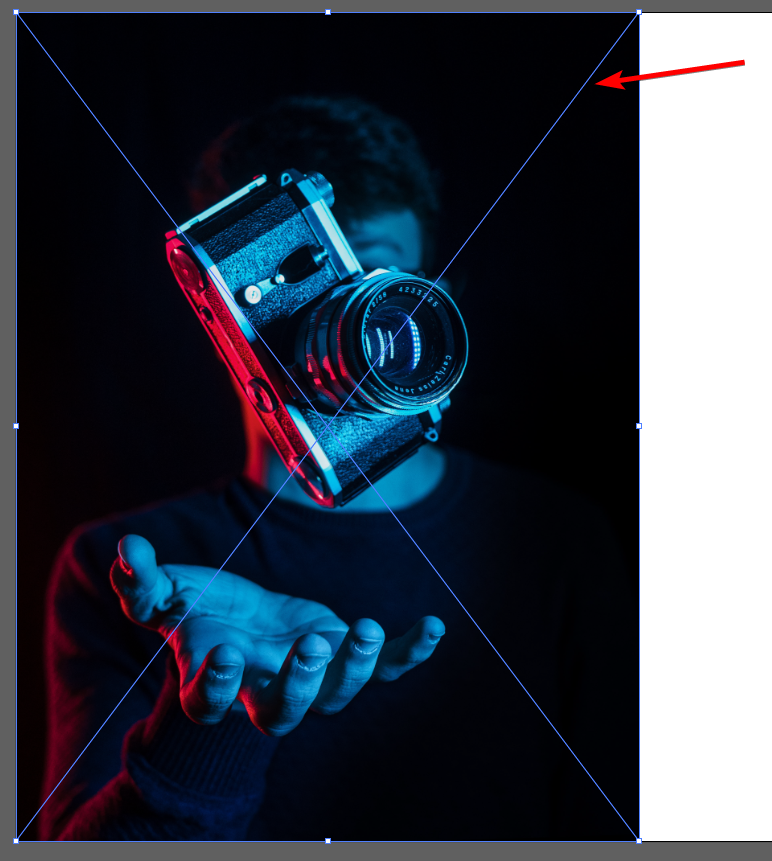
Then, select the Rotate Tool icon in the Toolbar.
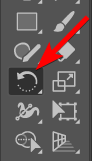
Now you can move the center point to anywhere you’d like. You’ll notice a blue target icon in the center of the image.

Click on the anchor point and drag it to a new area if you’d like. The center point is where the image will rotate around.

You can now click on the image and drag it up or down to rotate it. You’ll notice the image spins on the center point.
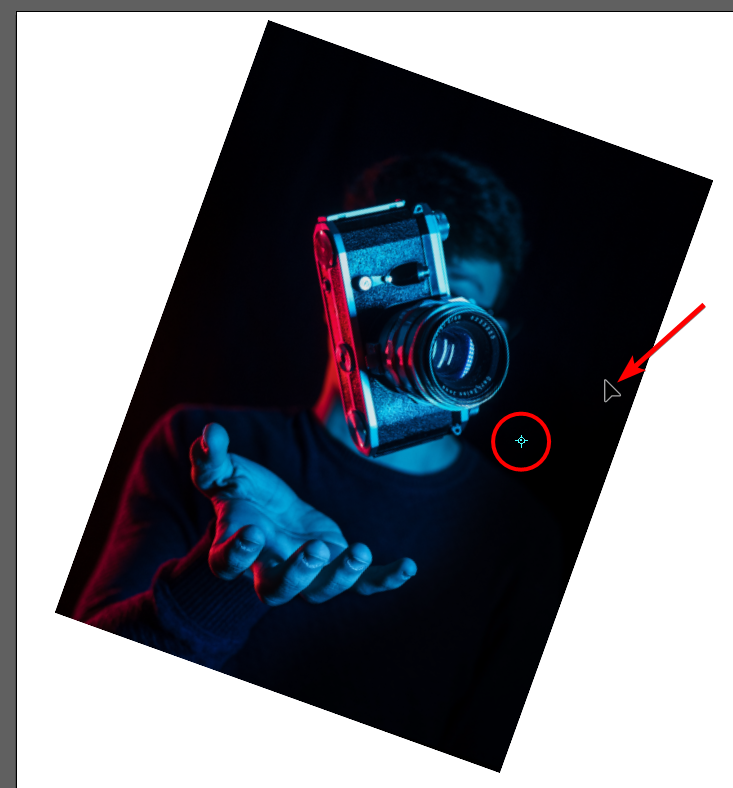
To create a copy while rotating, start dragging the image, then hold in Alt/Option to make a copy rather than turn the original image.

If you’d like to rotate the image to a specific degree from the center point, leave the anchor in the center. Then double-click on the Rotate Tool icon to open the rotate options.
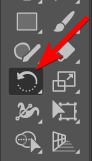
You can also open the settings by right-clicking/Control + clicking on the image and selecting Transform > Rotate.
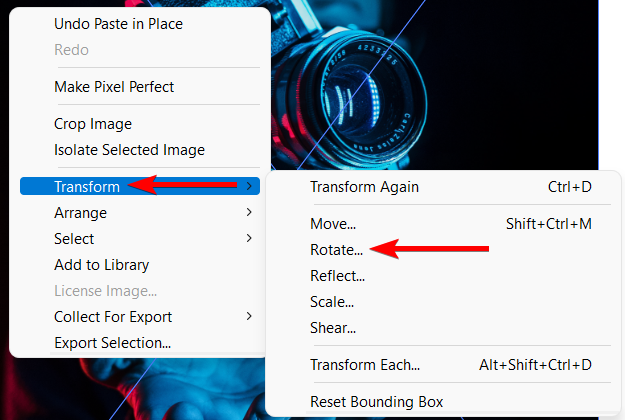
In the Rotate options box, click Preview to view the changes as you make them.
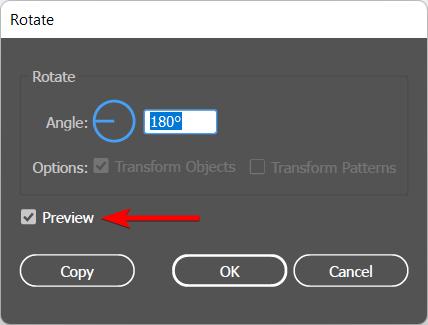
Then, add the degree to which you want to rotate the image in the Angle box or click and drag the icon to turn it.
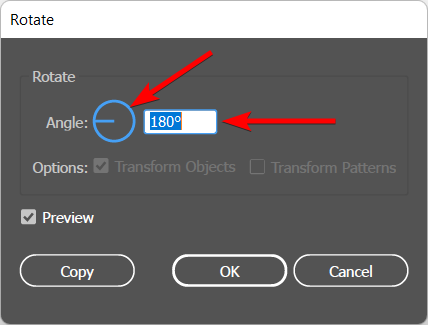
Once you have set the Angle, click OK to rotate the original image without adding a new layer.
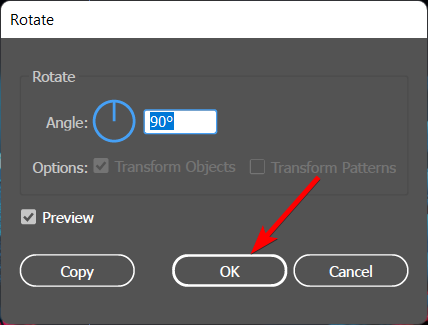
You now have a rotated image.

FAQ
What is the shortcut to flip horizontally in Illustrator?
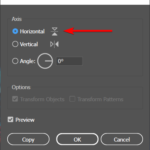
To access the Reflect options quickly, use the shortcut by ensuring your image is selected, press O, and then press Enter. This shortcut opens the Reflect options, where you can set it to the Horizontal axis and press Enter to accept the settings.
What is the shortcut to flip vertically in Illustrator?
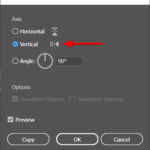
To flip an image vertically, select the image, press O and then press Enter to open the Reflect options. Choose the Vertical axis setting and press Enter to flip the image.