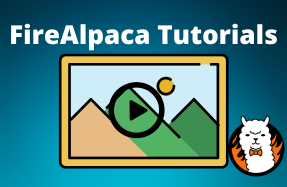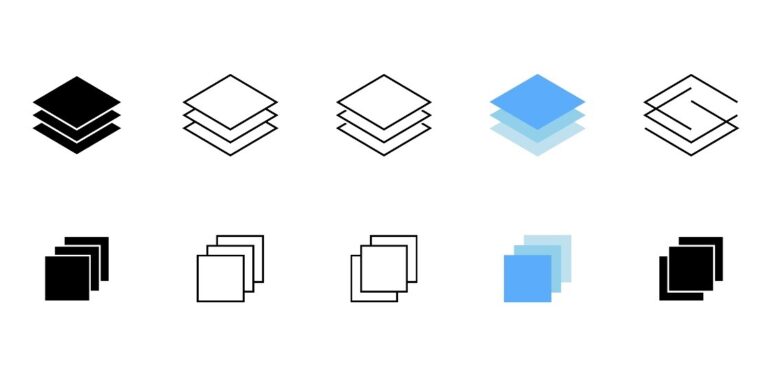
Merging layers in FireAlpaca might not be for you if you prefer to do all your drawings on only one layer. However, most people tend to draw their elements in multiple or separate layers such as shadow, fill, linework, and more. If this is you, it won’t be out of place to end up with several layers as you work on your project in this software.
Having too many layers can make it difficult to stay on top of your workflow and remain organized. Thankfully, there is a way to merge multiple layers so you can have better control of your work and your folders.
This quick tutorial will explain how to merge layers in FireAlpaca.
Table of Contents
The Layer Folder
The layer folder allows users to sort various layers into multiple folders. These folders can be collapsed or expanded, making them extremely easy to organize.
Ordinarily, you can’t select various layers to transform and move at once in FireAlpaca. This is where the Layer folder is particularly useful and convenient. It allows you to transform and move multiple layers at the same time.
Using the Layer Folder
To use the layer folder, click on the folder icon located in the Layer Window. Doing so will create a Layer Folder.
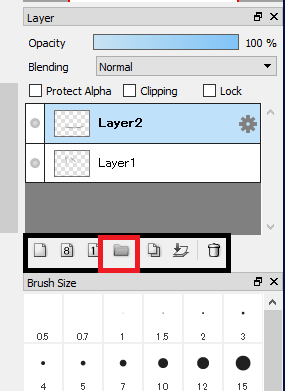
To name or rename the folder, click on the Layer Folder twice. Renaming the folder can be a great way to help you organize and keep tabs on your workflow.
You can simply drag any layers you want to combine for your drawing into a Layer Folder. It is also possible to change how the layers are ordered. Duplicating the layers in the folder is equally easy. Simply click the Layer Folder and select “Duplicate Layer.”
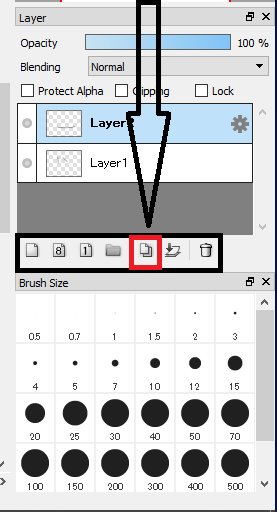
You can also transform and move numerous layers while in the Layer Folder. To do this, you need to head to the Layer window and select Layer Folder.
You can also move the layers using the Move tool. To do so, you need to go to the select window menu and click transform. Alternatively, you could use the Control + T keyboard shortcut for Windows and Command + T for macOS.
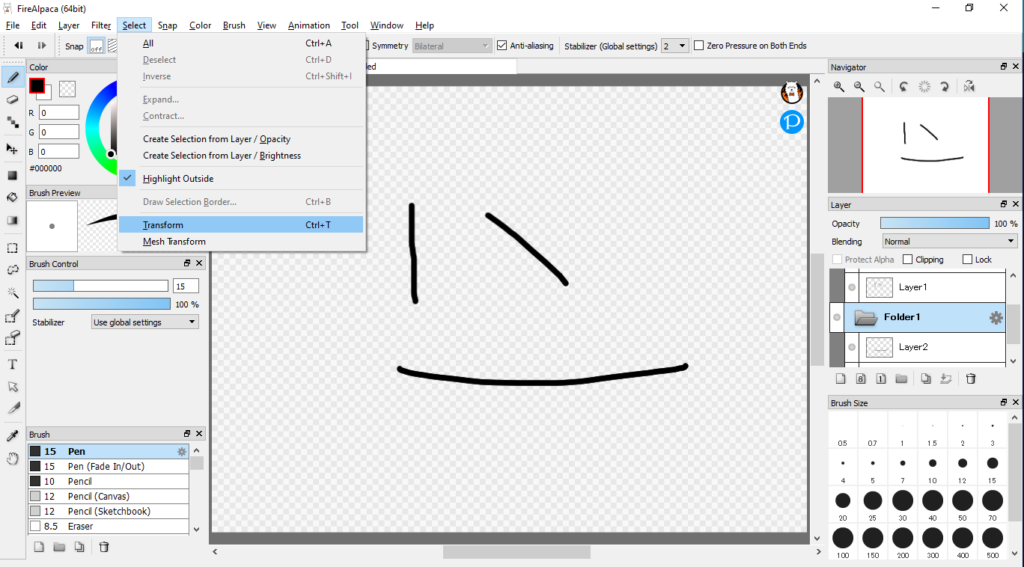
The Layer Folder can be a great tool to increase your workflow efficiency and organize various layers for your drawing or animation.
Merging Layers
There is also another way to combine Layers on FireAlpaca, which is by merging the layers. To merge layers, you need to choose the upper layer before selecting the Merge Layer button located just below the layer list. Clicking this button merges the chosen layer with those below it.
You can also achieve the same result by going to the Layer Menu and selecting Merge Down. It is important to note that the upper layer has to be selected.
The truth is when you merge layers, you might lose some effects, and this can be a cause for concern in most projects. Nevertheless, there is a way to merge layers without having to lose your effects.
Here’s how to do this:
- Create a new layer with no transparency (100 opacity)
- Next, move the new layer below any transparent layers
- Lastly, merge all the other layers with the new layer
The same is also possible for text layers. A text layer is a plain image layer that has text printed on it. The converted layer can be merged with the one below it using the Merge Layer icon located on the Layer List.
You could also achieve this same result by selecting the Merge Down option in the Layer menu or using the Control + E or Command + E keyboard shortcut on Windows and macOS, respectively.
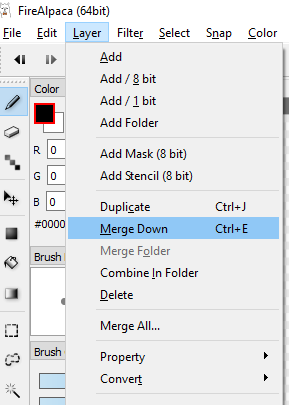
What Else Can You Do with the Merge Function in FireAlpaca?
You can also combine images while working on FireAlpaca. To do this, you need to select all, copy and then paste your copied items on the drawing. This will create a separate layer where the picture is added.
It is also possible to multiply a layer in FireAlpaca. The most effective way to do this is to head to the Layer setting located in the Layer box, select the drop-down menu and choose the Multiply option.
Another method would be to go to the Layer Box and select the icon that resembles two pieces of paper.
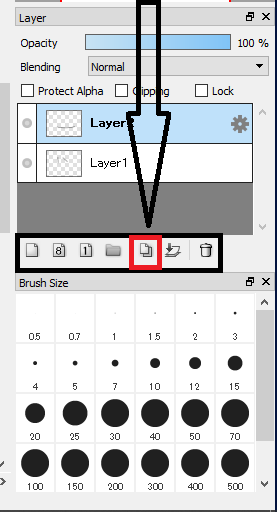
Moving Merged Layers
To do this, go to the layer list, click to drag the layer you want to move down or up. Do not release the mouse button while dragging the layer. Once you get to the drawing box, a red line will appear where the layers are to be dropped.
Conclusion
Merging layers in FireAlpaca is quite easy; you just have to make sure you have more than one layer active. You can choose to group your layers in a Layer Folder before merging them. This can be an effective way to keep your work organized. We hope this tutorial was successful in teaching you how to merge layers in FireAlpaca.