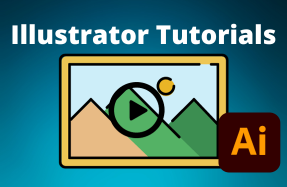Reorganizing artboard locations is often a necessary part of working in Illustrator — but how is it done?
As you find yourself work on larger, more complicated projects, creating, resizing, and moving artboards around the canvas will likely be a regular part of your workflow.
As with most tasks in Illustrator, figuring out how to do it the first time can be frustrating, but with a few practice runs, moving artboards around will become second nature.
Here's how to do it:
- Open your Illustrator project file
- From the left-hand Tool bar, select the Artboard Tool (Shift - O)
- Click anywhere in the middle of your artboard and drag-and-drop it to the desired location
- Using the Artboard Tool you can also grab the four edge or corners of your artboard to resize it if needed