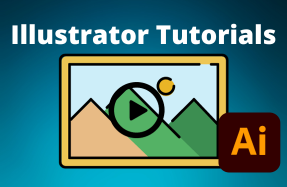As SVG files become more and more popular for use around the web, it's nice to be able to save your Illustrator projects directly to an editable SVG format. Fortunately, you can!
Using the Save as and Export options, you can export artboards directly to an SVG file, as well as other formats.
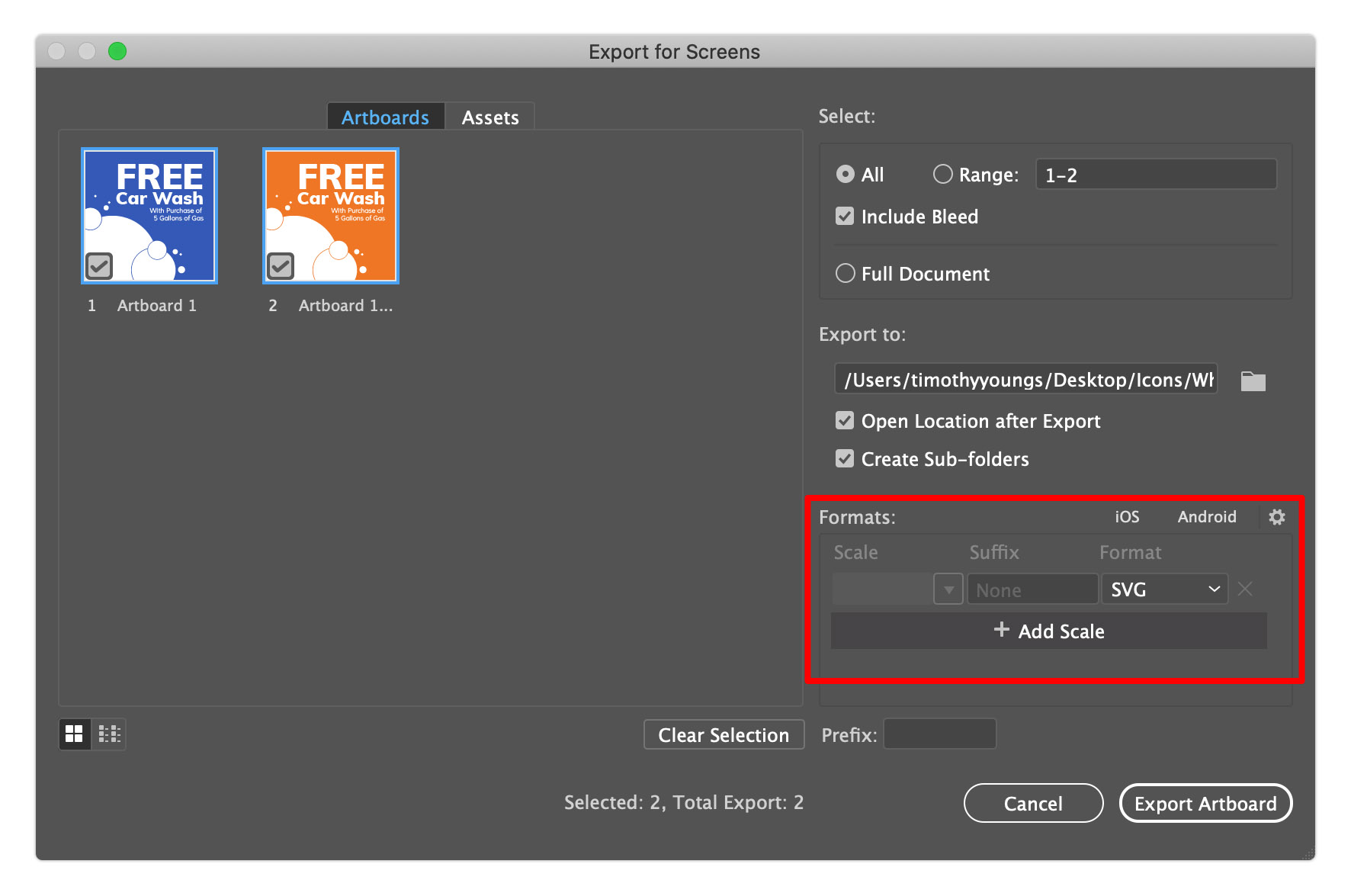 Here's how to do it
Here's how to do it
Method 1 - Save As:
- Open your Illustrator project file
- From the top menu, select File > Save As
- From the Save As popup window, choose the SVG file format from the Format drop-down menu
- Click the Save button
Method 2 - Export As:
- Open your Illustrator project file
- From the top menu, select File > Export > Export As
- From the Export As pop-up window, choose the SVG file format from the Format drop-down menu, and select "Use Artboards" to export the full artboard size
- Click the Export button
Method 3 - Export for Screens:
- Open your Illustrator project file
- From the top menu, select File > Export > Export for Screens
- From the Export for Screens popup window, choose the Artboards tab on the left and check all the artboards that you want to export
- From the right side of the window, choose your export location and select SVG under Formats
- Click Export Artboard