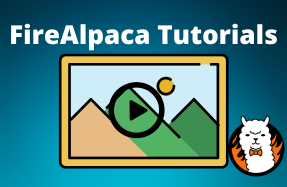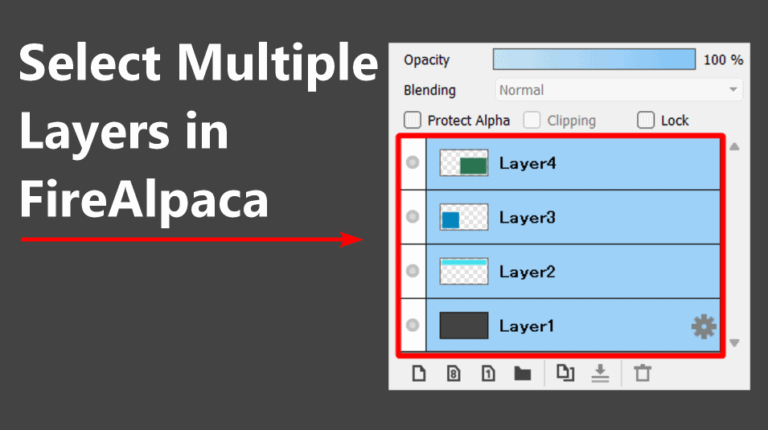
While working with layers is a great way to work on projects and edit images non-destructively, it can be confusing to know how the layers work together.
If you are trying to move multiple objects on your picture at once, you must know how to select multiple layers.
Luckily, the process is quick and easy.
Table of Contents
Quick Overview How to Select Multiple Layers in FireAlpaca
- Select one layer in the Layers window
- Hold in Contol/Command to select alternate layers
- Hold in Shift to select consecutive layers
How to Select Multiple Layers in FireAlpaca
You can easily select multiple layers in FireAlpaca, whether the layers are scattered in the Layers window or you can select all the layers. Use these two keyboard shortcuts to select multiple layers.
Select the First Layer
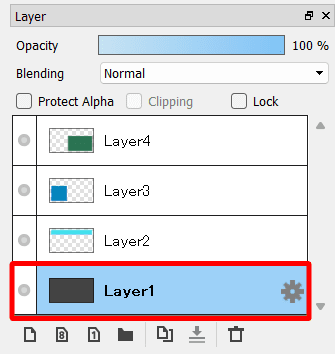
First, select one layer in the Layers window by clicking on it. The layer turns blue when it is selected.
Select Multiple Layers That Aren't in Order
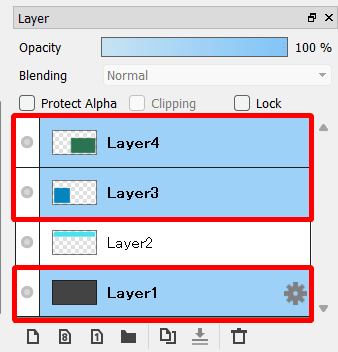
If you want to select multiple random layers that aren’t in order, hold in Control on Windows or Command on Mac and click on the other layers you want to select.
Select All the Layers
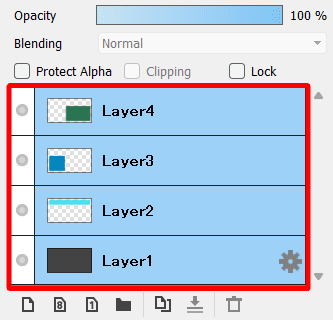
If you want to select multiple layers that are in order or if you want to select all the layers in the Layers window, ensure you click on the top or bottom layer first. Then hold in Shift and click on the last layer you want to be selected. Everything between the first and last layer you clicked on is selected.
Move the Layers or Add Adjustments

You can now select the Move Tool (V) and click and drag the objects around the canvas, and all the layers will move together.
If you add an adjustment to the canvas, it will only affect the first layer you selected. You can see which layer you selected first by looking for the Gear icon next to the layer.
If you want to apply an adjustment to all the objects on the canvas, you need to add a selection to them all. You can select them all by pressing Control + A on Windows or Command + A on Mac.
Tools:
- FireAlpaca