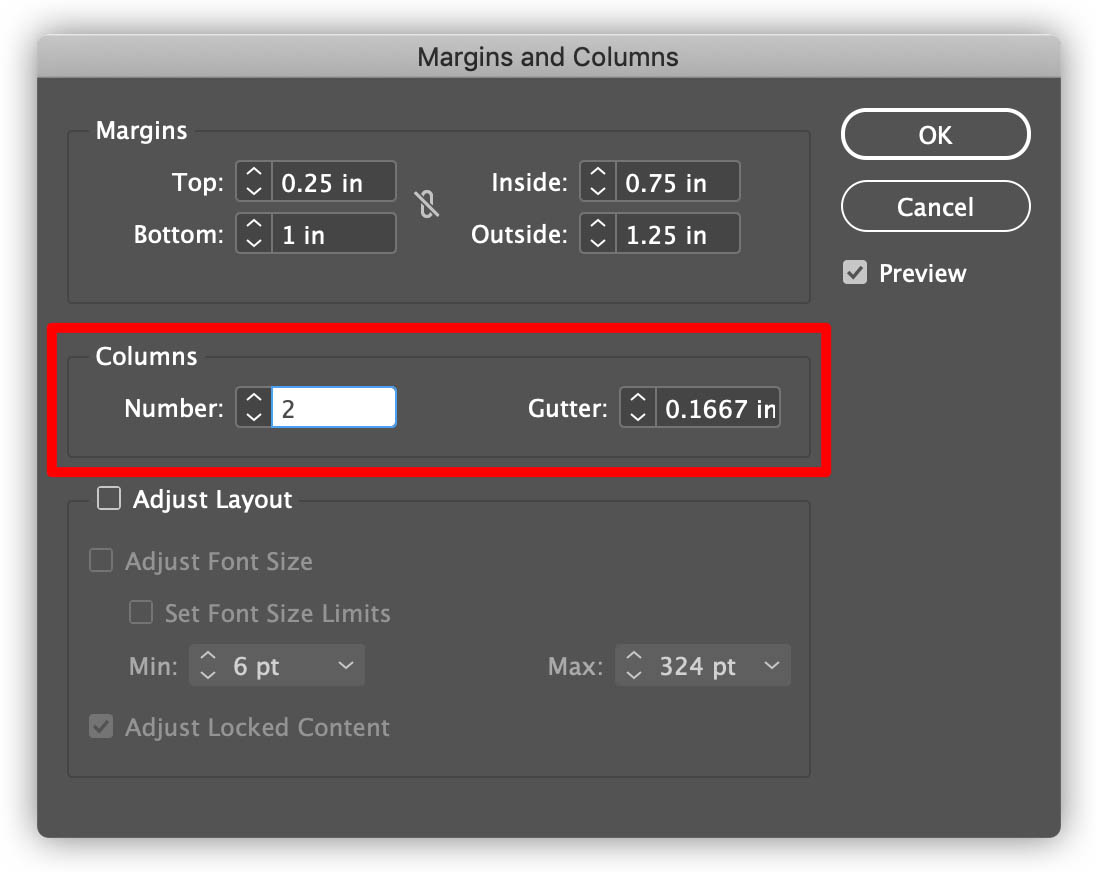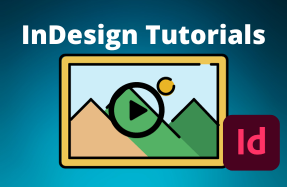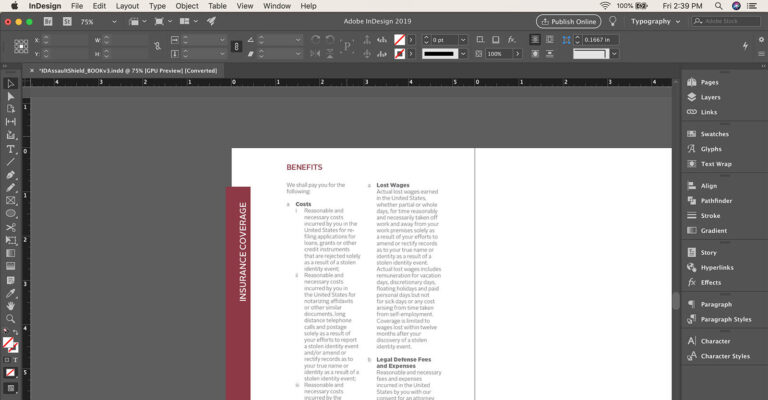
By default, InDesign adds only one column to each page, but with a small setting change you can update that to as many as you want!
Here's how to do it:
New Project:
- Open InDesign and click Create New (or File > New > Document)
- Set your document Width and Height specs, and choose the number of pages
- Choose the number of columns in the Columns option box
- Click Create button
Existing Project:
- Open your InDesign Project file
- From the top menu select Layout > Margins and Columns
- Change the number of columns you want in the Columns option box and adjust the gutter width (the spacing between your columns)
- Click the OK button