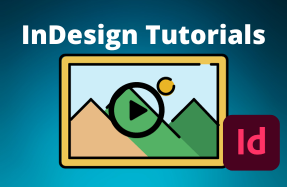Copying pages in InDesign is a regular part of the design workflow, so knowing how to do it quickly is important.
Duplicating pages can create multiple copies of the same page and layout, and can be handy if you need to experiment with multiple versions of a single page design.
When designing for a client, it is not uncommon to experiment with several versions of a brochure layout or book cover, so being able to copy a page layout will help to speed up the design process.
How to do it:
- Open your InDesign project
- Select desired page
- From the top menu, click Layout > Pages > Duplicate Spread
- Or select your page in the Pages panel, and drag the Page to the Create New Page icon